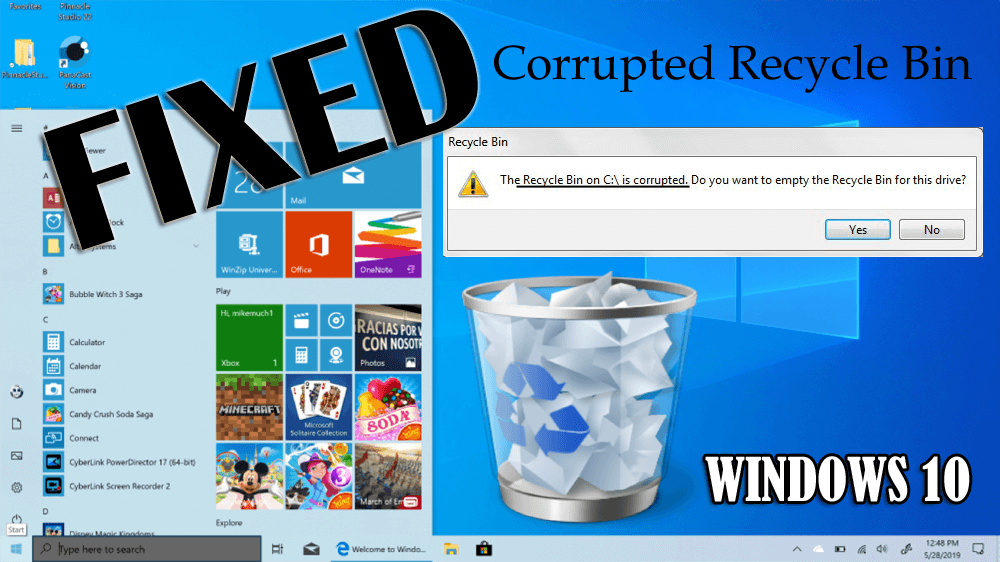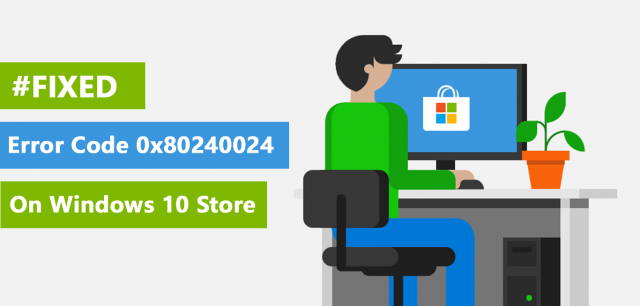Are you unable to open the recycle bin folder on your PC or laptop? Is your Windows display the error message “The Recycle bin on C:/ is corrupted. Do you want to empty the recycle bin for this drive?”
You might be wondering what went wrong. Well, this error message appears when the recycle bin is corrupted in Windows 10.
There are numerous reasons due to which the Windows 10 recycle bin corruption happens that are discussed in this article.
Along with the causes, solutions to fix corrupted recycle bin Windows 10 are also mentioned.
Go through this article and solve the recycle bin is corrupted Windows 10 so, that you can open the recycle bin folder on your computer when need.
What Causes The Recycle Bin To Be Corrupted?
As I have said that there are several causes that lead to corruption in the recycle bin. Here is the list of causes, have a look at them:
- Corruption of some important System files
- Corruption of DLL files linked to the recycle bin.
- Registry database errors can also generate this type of error.
- Infection of computer viruses can prevent the accessibility of the recycle bin folder.
- Issue of incompatibility
- Unexpected shutdown
Well, apart from this causes the recycle bin folder $Recycle.bin that is located in each drive on the Windows can also lead to Windows 10 recycle bin corrupted issue.
How Do I Fix A Corrupted Recycle Bin?
In order to fix corrupted recycle bin Windows 10, let’s proceed towards the solutions stated below and overcome this issue.
Solution 1- Reset the Recycle Bin
Resetting recycle bin can help you to repair corrupted recycle bin Windows 10. To reset the recycle bin you need to open the command prompt with admin privilege.
Follow the steps to do so:
- Press the Windows key
- Type cmd, right-click on the result and select run as administrator

- In the command prompt window, type the below command and press the enter key:
rd /s /q C:$Recycle.bin
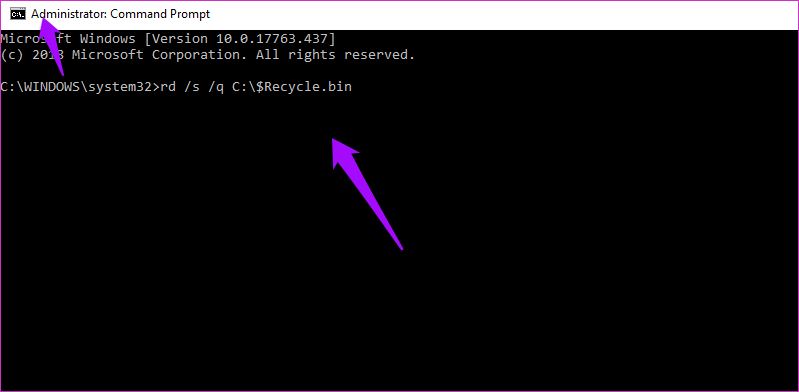
Wait for the command to get executed and after that restart your Windows and check for Windows 10 recycle bin corrupted error.
Solution 2- Run System File Checker
Due to corruption in system files there are chances that the recycle bin can also get corrupted. Therefore, to fix corrupted recycle bin Windows 10 try to perform SFC scan and solve the error.
Here are the steps to run the SFC scan:
- Click on the Windows icon
- Type cmd, right-click on command prompt and select run as administrator
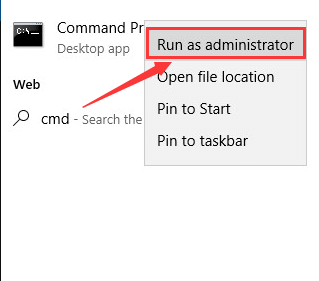
- In the command prompt window, type sfc/scannow and press the enter key
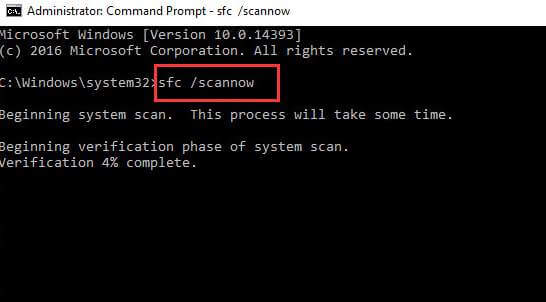
This command will verify the entire system Files of your computer or laptop and fix corrupt recycle bin Windows 10 issue automatically.
Solution 3- Delete all permissions and Corrupted Recycle Bin
Deleting all the permission can repair corrupted recycle bin Windows 10 issues. Below are the steps that will guide you in deleting the permission and fixing the issue.
- Click on the Windows icon
- Type control panel and hit the enter key

- Select the File Explorer option
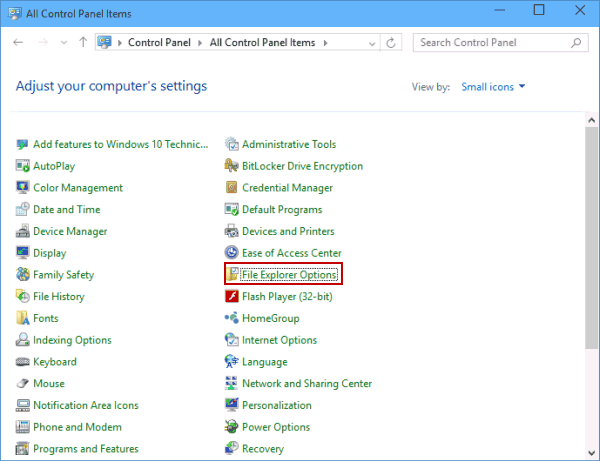
- Click on view tab
- Uncheck the hide system protected operating files (Recommended)
- Select show hidden files, folders and drives
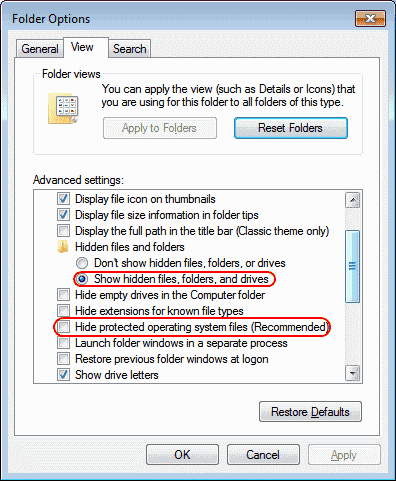
- Click on Apply and then OK
- Navigate to open every drive to see the Recycle.bin folder and permissions with another recycle.bin
- Remove or delete all the permissions, all the recycle.bin(s)on every drive and then reboot the system.
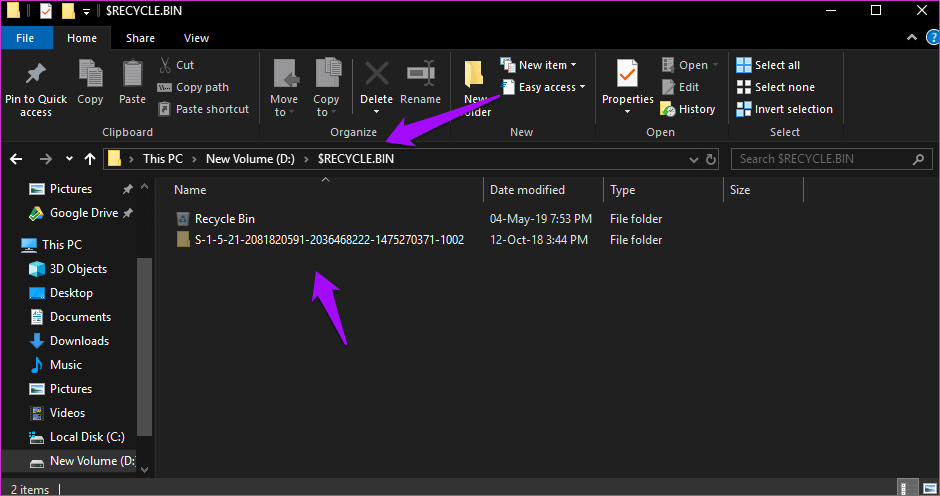
Now, try to open the recycle bin and check whether Windows 10 recycle bin corrupted message appears or not.
Solution 4- Reinstall the Recycle Bin
Reinstalling the recycle bin will solve the corrupt recycle bin Windows 10 issue. Below are the steps to reinstall the recycle bin.
- Click on Windows icon
- Go to settings
- Select personalization section
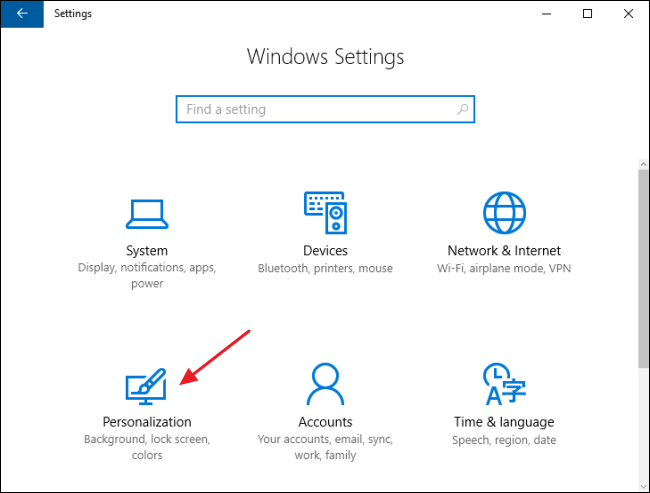
- Click on Themes
- Scroll down under related settings, select Desktop icon settings
![]()
- Uncheck the Recycle bin
- Click on OK
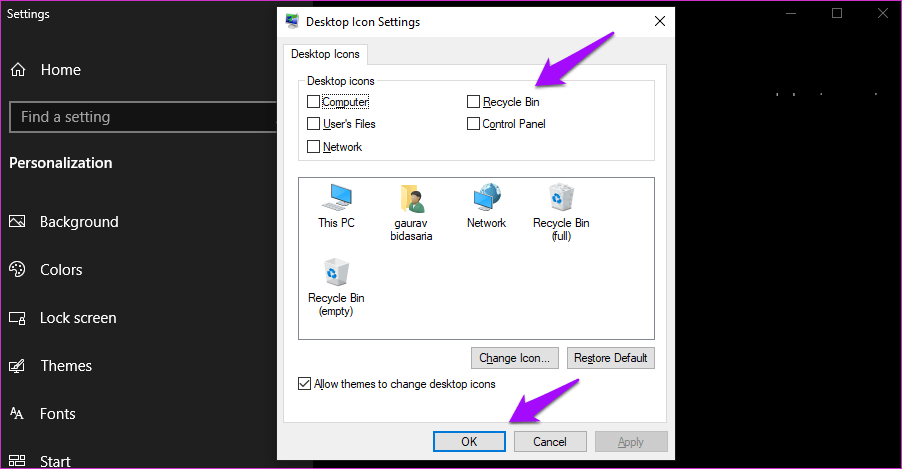
- Now, restart your PC and then check the recycle bin again by following the above steps.
Try to access the recycle bin and see whether it is working properly without the Windows 10 recycle bin corrupted error message.
Solution 5- Scan for Viruses
System files can also get corrupted if they are infected with a virus or any other malicious activity. Therefore, you need to scan your PC to remove viruses and fix corrupted recycle bin Windows 10.
Try the Spyhunter to scan your PC/Laptop from virus, browser hijacker, adware, ransomware and other malicious programs.
Get Spyhunter to Scan your PC for Viruses
Solution 6- Perform a System Restore
If none of the above solutions worked to repair corrupted recycle bin Windows 10 error then system restore will fix it.
Performing system restore will revert back your system to its previous version and solves the corruption issue of the recycle bin.
Follow the steps to do so:
- Press the Windows key
- Type create a restore point and click on it

- In system properties windows, click on the system restore button
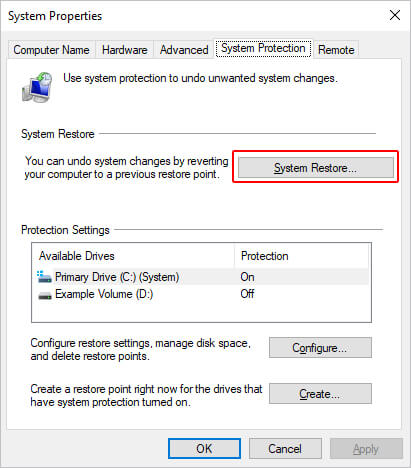

- Select a restore point and click next
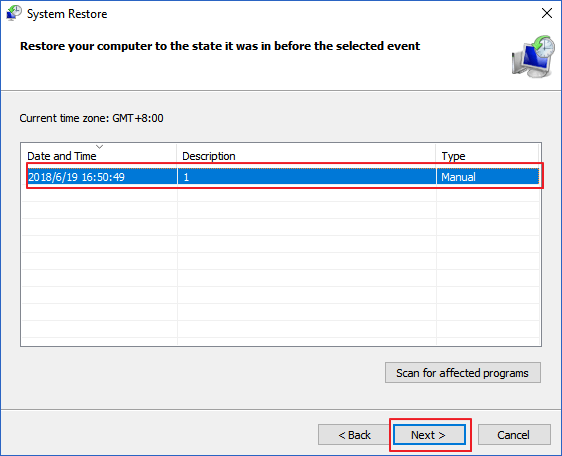
- Now, follow the instruction given on-screen
- During this process your PC might restart several times, make sure it is connected to the charging point.
Once the restore process is completed and your Windows is in the previous state, open recycle bin and see if the Windows 10 recycle bin corrupted error message disappeared or not.
Easy Way to Fix Corrupted Recycle Bin Windows 10
The above-stated solutions will surely work in fixing the Windows 10 recycle bin corrupted error message.
If in case you are unable to perform the manuals then here is an easy way to repair corrupted recycle bin Windows 10. Try the PC Repair Tool.
This is a professionally designed tool that will not only help you in solving the recycle bin error but also other errors such as DLL, registry, game error, BSOD, update, prevent the virus from PC, speed up the slow PC and much more.
You just have to download this tool and it will automatically scan your system, detect the issue and solves them. It also increases the performance of your PC.
Get PC Repair Tool to Fix Corrupted Recycle Bin
People Also Ask:
Conclusion
Recycle bin keeps all the files that you have deleted from your system in case you need them. What if the recycle bin is corrupted and you are unable to open it.
Perform the solutions that are mentioned in this article and get rid of the corrupt recycle bin Windows 10 error.
You can also go with the easy solution in case none of them work for you. I hope this article turns out to be useful in solving your queries.
If you have anything to ask then simply visit our FB page and write to us.