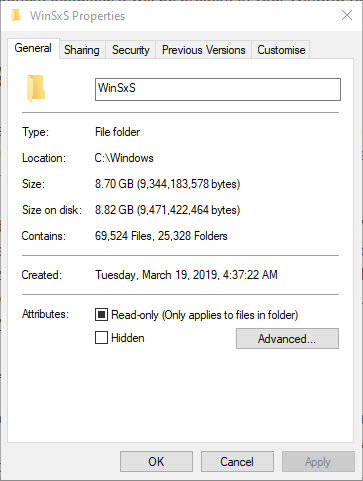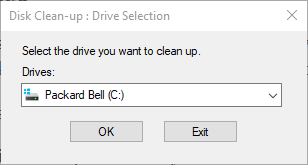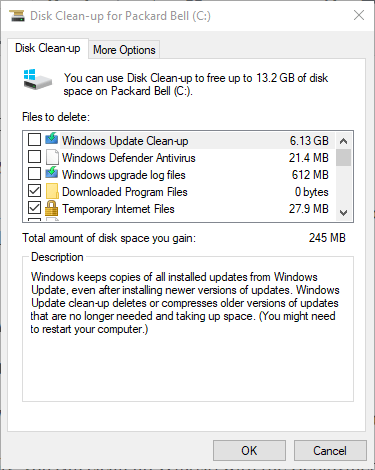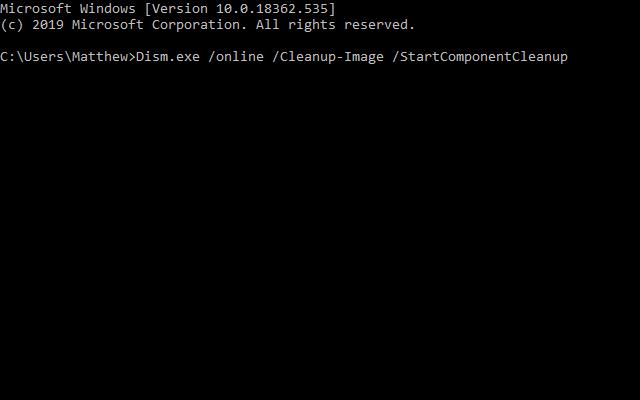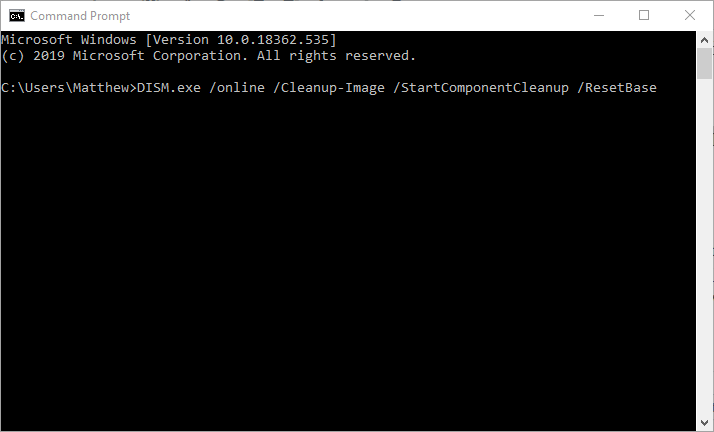Some users have spotted the WinSxS folder within the Windows folder in File Explorer. That much makes it clear that WinSxS is a Windows system folder (or subfolder). That folder’s full title is, in fact, Windows Side By Side.
However, File Explorer doesn’t tell you what exactly the WinSxS folder is for. Vista was the first Windows platform to include that folder, which is also in 7, 8, 8.1, and Windows 10.
The WinSxS folder is a depository for all Windows system components. To be more specific, it primarily consists of different versions of DLL, CSD, DLL.MUI, IMD, and other system files. The WinSxS folder is a native assembly cache for Windows.
You can open the WinSxS in File Explorer by pressing the Windows key + E hotkey. Then open the C:Windows folder. Click the WinSxS folder there to open it. Right-click the WinSxS folder and select Properties to open the window shown directly below.
The General tab above shows the folder’s size. That folder size figure will increase for some time after you open the General tab. WinSxS is a massive folder that takes up a lot of hard drive space.
It might hog more than 16 GB hard drive space for some users as it retains older Windows components that aren’t needed alongside new component files.
Some users might then wonder what they can do to reduce WinSxS folder size. NEVER try to delete the WinSxS folder. However, there are a couple of safe ways users can clean up WinSxS to free up some disk storage space.
How can I reduce the WinSxS folder size?
1. Clean WinSxS with Disk Cleanup
- WinSxS retains old Windows update versions that you can erase and compress with the Disk Clean-up utility. To do that in Windows 10, click the Type here to search taskbar button.
- Enter the keyword ‘Disk Cleanup’ in the search box.
- Click Disk Clean-up to open the window in the snapshot directly below.
- Select the C: drive, and click the OK button there.
- Press the Clean up system files button.
- Then you’ll need to select the C: drive again and click OK to open the Disk Clean-up utility as in the shot directly below.
- Click the Windows Update Clean-up check box.
- Press the OK button.
Clean WinSxS with the Deployment Image utility
- Alternatively, you can clean up WinSxS with the Deployment Image command-line utility. First, press the Windows key + S hotkey.
- Type ‘cmd’ into the search box.
- Right-click Command Prompt to open a context menu that includes a Run as administrator option. Select the Run as administrator option.
- Then input this command in the Prompt’s window: Dism.exe /online /Cleanup-Image /StartComponentCleanup. Don’t forget to press the Enter key after entering that command.
- To remove outdated component versions, input this command: DISM.exe /online /Cleanup-Image /StartComponentCleanup /ResetBase.
If you’re having trouble accessing Command Prompt as an admin, then you better take a closer look at this guide.
The above cleanup methods will reduce the amount of hard drive space WinSxS hogs. Then you’ll have more HDD space for software, documents, images, music, videos, etc. You might be able to find some third-party software that profess to clean up WinSxS, but it’s best to stick with Windows’ built-in utilities.
If you have any more questions or suggestions, don’t hesitate to leave them in the comments section below and we’ll be sure to check them out.
RECENT ARTICLES TO CHECK OUT: