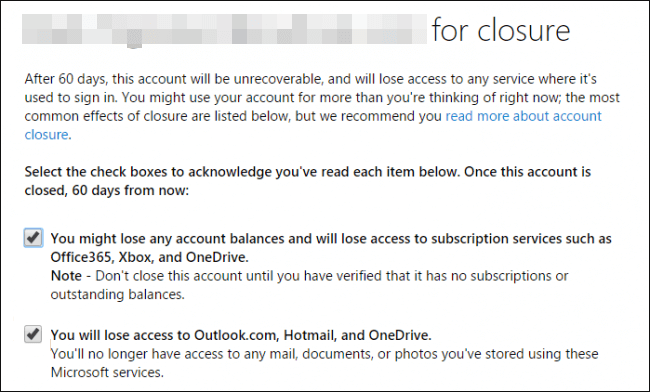Ever since before Windows 10, the ability to create a Microsoft account has always been at hand.
This account allows users to access all of Microsoft’s content, buy Microsoft products, Xbox-related products, and more.
However, like any account, when you think you will no longer be using it, maybe it is time you close it for good. This is especially the case with a Microsoft account since a lot of sensitive data is stored there anyway.
The problem is that closing and deleting a Microsoft account isn’t all that easy. That is why we’ve created this step-by-step guide that will show you exactly how to close and permanently delete your Microsoft account for good.
How do I permanently delete my Microsoft account?
1. Preparations before actual account deletion
- Unsubscribe from any services that account may have been linked to
- Set up an automated email forward
- This means letting everybody know that your account will no longer be available
- This applies to all of your email addresses associated with that account that end with:
- Hotmail.com
- Outlook.com
- Live.com
- Msn.com
- Spend all of the money that is on the account
- Create backups of data
- Handle sub-accounts
- These can be the child sub-account you may have created for the use of Xbox
- Turn off reset protection on your devices
2. Delete your Microsoft account
- Go to Microsoft’s webpage
- Go to the Close your account page
- Input the email address associated with that account
- Click Next
- Type in your password
- Log in
- Click Next
- Check each checkbox after reading what deleting your account implies
- Click the dropdown arrow, and select the reason you are deleting your account for
- Select one of the options
- Select Mark account for closure
- Click on Done
By following these steps, your account will become unavailable and will be permanently deleted within 60 days.
Within that time span, you can always restore your account as if nothing happened, without losing any of the data, money or email addresses associated with it.
However, any emails that may have been received during that time period will be forever lost, that is why it is important to let everyone know that you are deleting your account.
What are your reasons for deleting your Microsoft account? Let us know in the comment section below.
RELATED ARTICLES YOU SHOULD CHECK OUT: