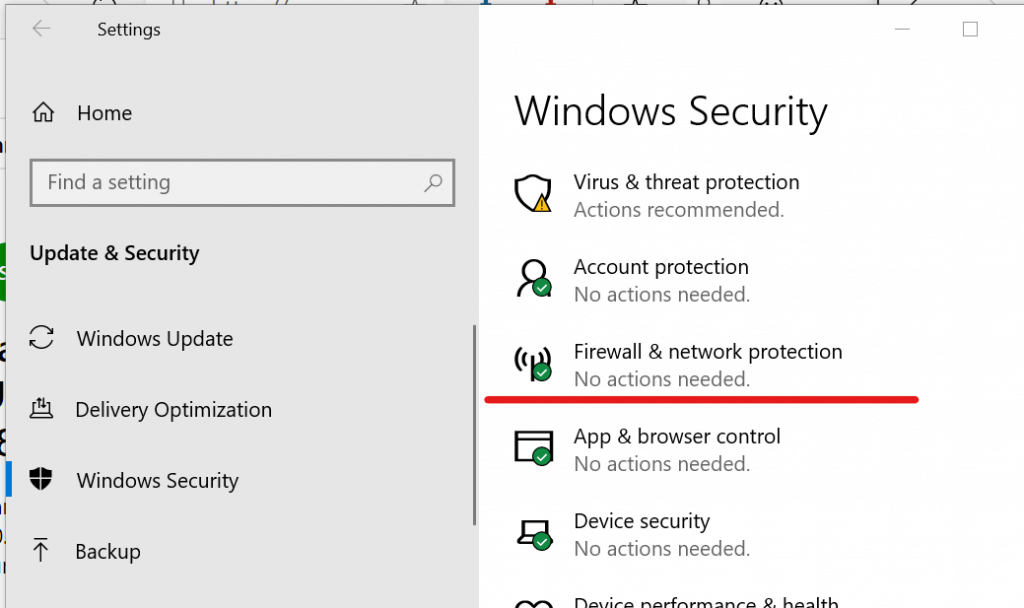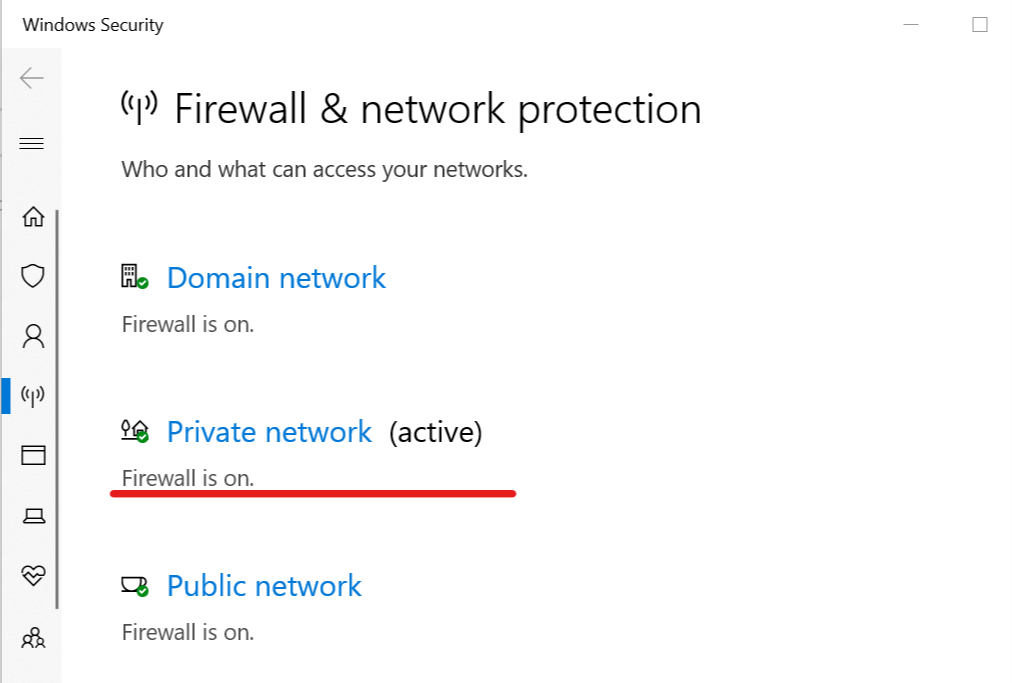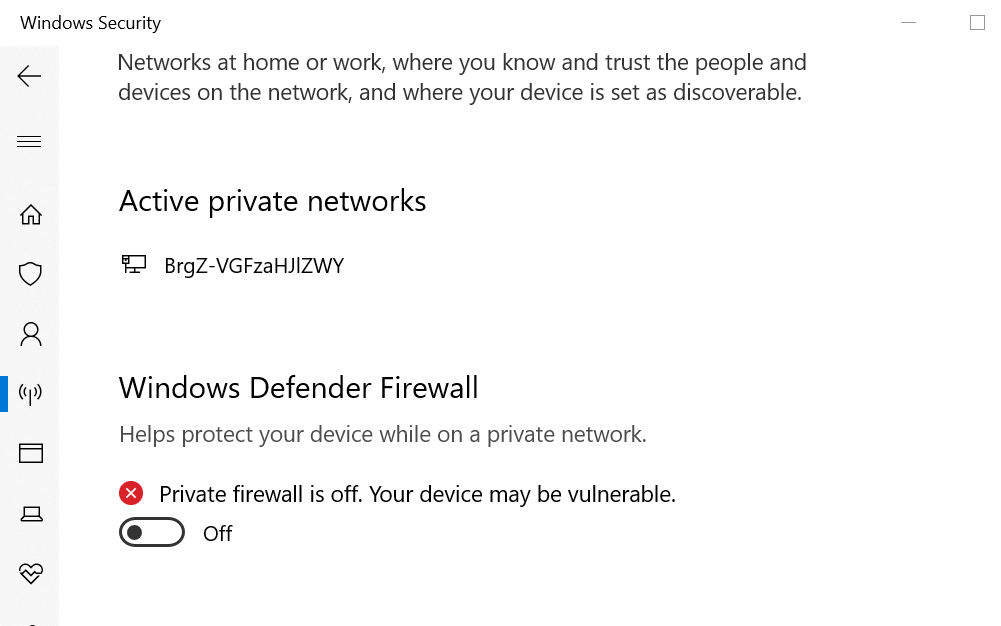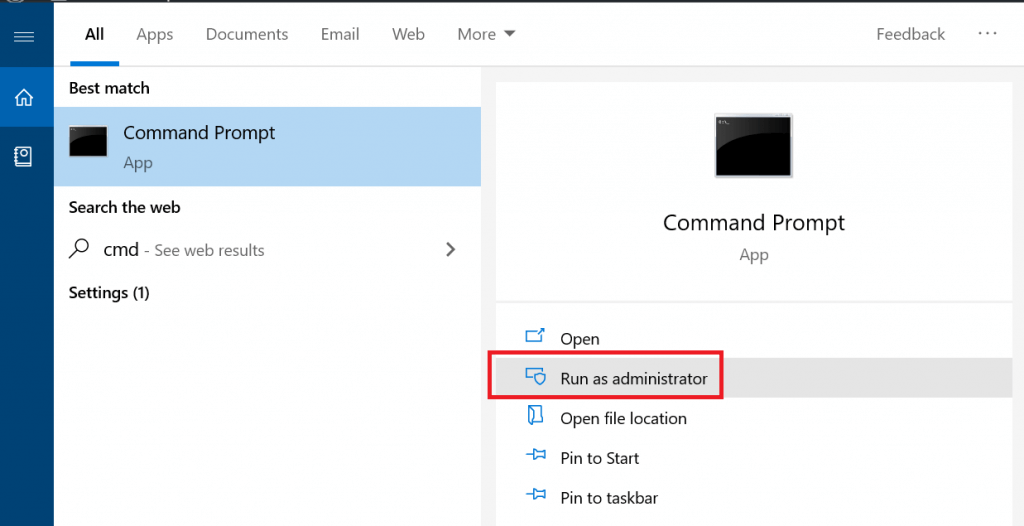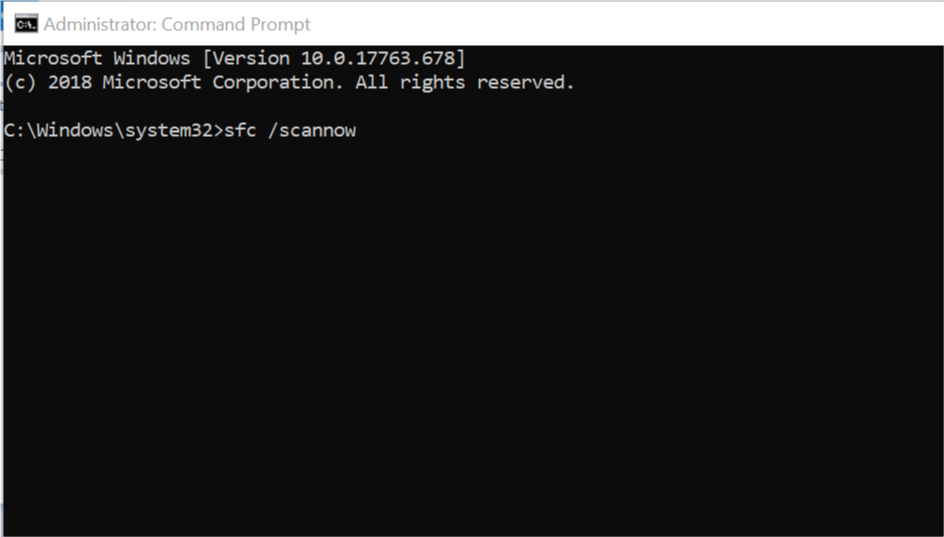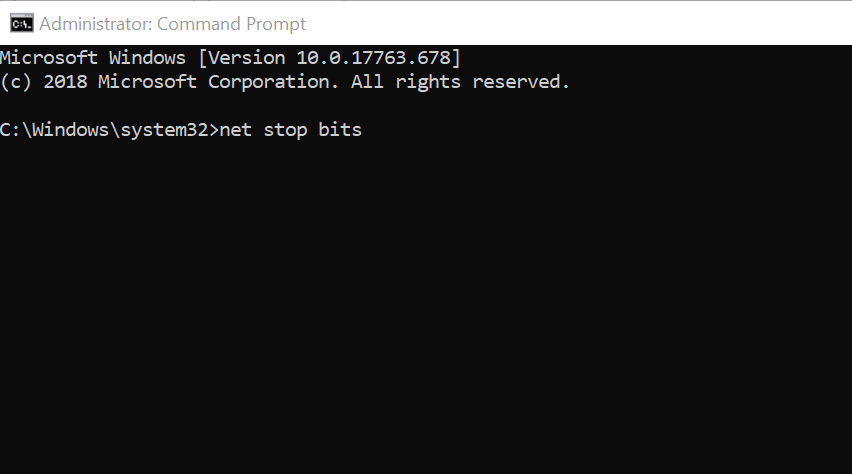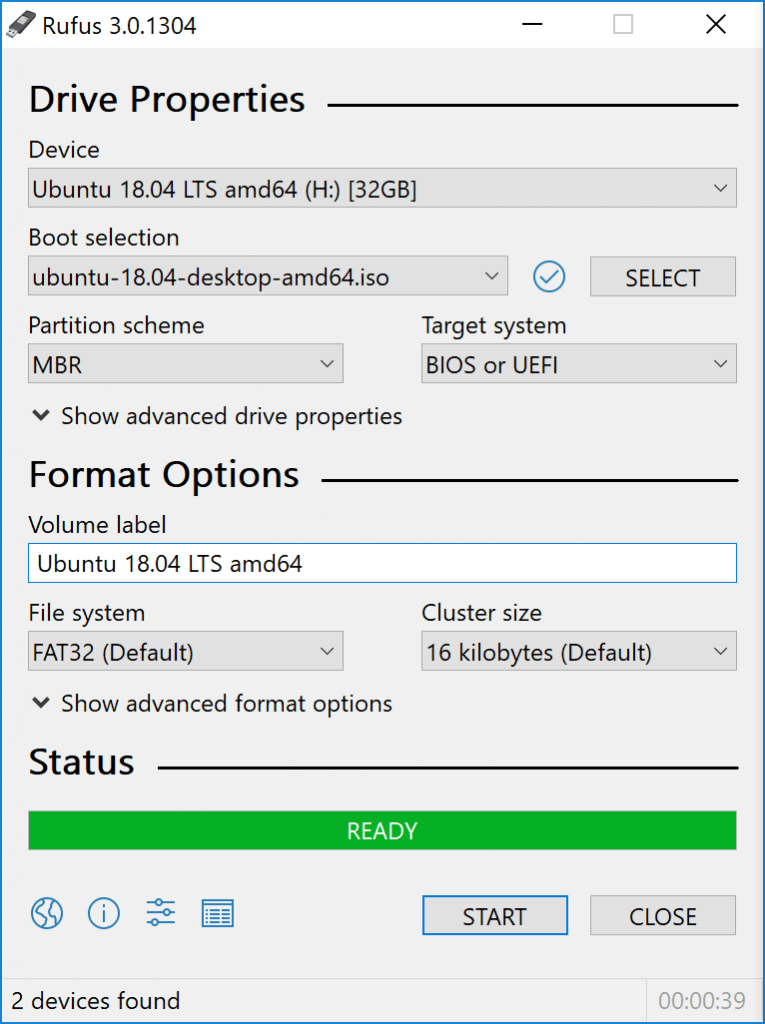Microsoft releases new updates fixing bugs and security glitches periodically. Sometimes, while installing the update you may encounter 0xe0000100 Windows 10 error.
This error usually occurs due to a problem with Microsoft software distribution tool or corrupted installation files. You can see other Windows users reporting similar issues in the Microsoft tech community.
am getting the 0xe0000100 error when trying to install updates today. I have run chkdsk and it found no errors. How do I fix this problem and install the updates?
If you are also troubled by this issue, here are a couple of troubleshooting tips to help you fix Windows installation error 0xe0000100.
How to fix 0xe0000100 Windows 10 error
1. Turn off Firewall and Antivirus
- Windows Defender Firewall and your antivirus software can create issues with the installation of Windows update. Turn off the services temporarily to install the update.
- To disable antivirus, from the taskbar, right-click on your antivirus icon and select Disable/Turn off.
Turn off Windows Defender Firewall
- Click on Start and select Settings.
- Go to Update and Security.
- Click on Windows Security.
- Scroll down and click on Firewall and Network Protection.
- Select your currently active network.
- Under Windows Defender Firewall “Windows Defender Firewall” toggle the little switch to turn off the service.
- Try to update again and check for any improvements.
How to download and install FFmpeg on Windows 10
2. Run System File Checker
- If the issue persists, run the System File Checker tool. This tool will scan the system for any issues with the system files and fix them.
- Type cmd in the search bar.
- Right-click on Command Prompt and select Run as Administrator.
- In the Command Prompt, type the following command:
sfc /scannow - The scanning process takes time, so wait till it is completed.
- After the scan is complete, run the installer and update the computer.
3. Reset Windows Update components
- To fix Windows 10 0xe0000100 error, you can completely reset the Windows Update components.
- Open the Windows command prompt. Type cmd in the search, right-click on Command Prompt and select Run as Administrator.
- In the command prompt, type the following command to stop the BITS service and Windows Update service. Press Enter to execute each command.
net stop bits
net stop wuauserv - Next, you need to delete the qmgr.dat files. Type the following command in the command prompt and hit Enter:
Del “%ALLUSERSPROFILE%Application DataMicrosoftNetworkDownloaderqmgr*.dat” - Now enter the following command and hit Enter:
cd /d %windir%system32 - To register the BITS files and the Windows Update file, type the following command one by one and hit enter:
regsvr32.exe atl.dll
regsvr32.exe urlmon.dll
regsvr32.exe mshtml.dll
regsvr32.exe shdocvw.dll
regsvr32.exe browseui.dll
regsvr32.exe jscript.dll
regsvr32.exe vbscript.dll
regsvr32.exe scrrun.dll
regsvr32.exe msxml.dll
regsvr32.exe msxml3.dll
regsvr32.exe msxml6.dll
regsvr32.exe actxprxy.dll
regsvr32.exe softpub.dll
regsvr32.exe wintrust.dll
regsvr32.exe dssenh.dll
regsvr32.exe rsaenh.dll
regsvr32.exe gpkcsp.dll
regsvr32.exe sccbase.dll
regsvr32.exe slbcsp.dll
regsvr32.exe cryptdlg.dll
regsvr32.exe oleaut32.dll
regsvr32.exe ole32.dll
regsvr32.exe shell32.dll
regsvr32.exe initpki.dll
regsvr32.exe wuapi.dll
regsvr32.exe wuaueng.dll
regsvr32.exe wuaueng1.dll
regsvr32.exe wucltui.dll
regsvr32.exe wups.dll
regsvr32.exe wups2.dll
regsvr32.exe wuweb.dll
regsvr32.exe qmgr.dll
regsvr32.exe qmgrprxy.dll
regsvr32.exe wucltux.dll
regsvr32.exe muweb.dll
regsvr32.exe wuwebv.dll - To reset Winsock, type the following command and hit Enter:
netsh winsock reset - Reset the BITS and Windows Update service again by entering the following command one by one. Press Enter to execute:
net start bits
net start wuauserv - Try to install the Windows update again and check if the error is resolved.
4. Install using a bootable drive
- If the issue persists, try to directly install the update from a bootable drive.
- However, performing a clean install will delete your window drive and you may need to reinstall the currently installed programs.
- Follow how to create a Windows 10 bootable UEFI USB drive guide to know how to create a bootable drive and clean install Windows 10.