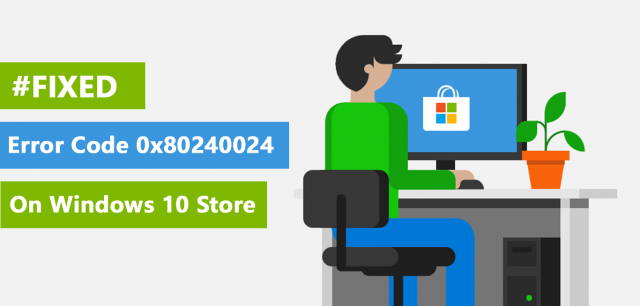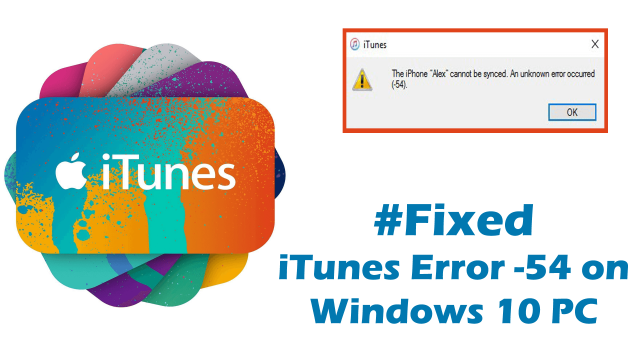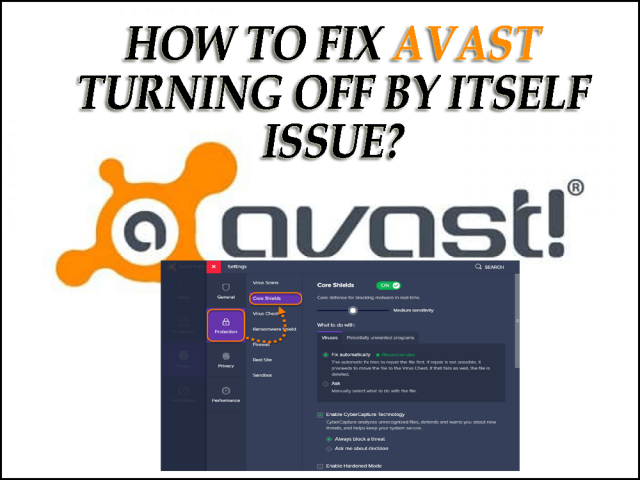Summary: Are you getting Xbox One error E200 while playing the game on your Xbox One console? If yes, then don’t worry. Just follow the 4 easy and effective solutions given in this article to solve the E200 error code on Xbox One Console without any hassle.
Xbox One is a popular gaming console loved by gamers all around the world. Xbox One allows users to play their favorite games on several devices and it also provides excellent graphics to enhance the gaming experience.
Even though Xbox One is one of the best game consoles, sometimes uncertain errors spoil the game experience and interrupt the game. Xbox error code E200 is one of these irritating errors.
Xbox One E200 error code interrupts the gaming experience and also stops gamers to use the console. When E200 error encounters on the Xbox One, it can appear on the device screen as:
- Xbox E200
- E200 000000EF 00000000
- E200 00000074 00000000
Causes of Xbox One E200 Error Code
E200 error code is a very common error that appears on the Xbox One console and generally, it occurs due to the sudden interruption in the Xbox One working process. But, there could be several other reasons behind appearing this error on Xbox One:
- Sudden Power-off while using Xbox One
- Corrupted game software
- Failed or interrupted update
After knowing the reason, it will be easier to find the solutions to fix the Xbox One startup error code E200. So without wasting time let’s proceed to the solutions to eliminate the E200 error on Xbox One.
How To Fix Xbox One System Error Code E200?
Solution 1: Hard Restart Xbox One Console
Hard restart the Xbox One console is one of the easy and effective solution to fix the Xbox One error code E200.
To hard reset Xbox One, follow the given steps one-by-one:
- Press the Xbox One button to open the Guide window
- Click on the Settings
- Go to the Power & Startup
- Click on the Restart Console option
- After that click on the Yes option to confirm the restarting process of Xbox One
Sometimes while hard restarting the Xbox One, you may get stuck, and the restarting process may get fail. In such a case, you need to follow the steps given below to resume the restarting process of Xbox One:
- Press and keep holding the Xbox One power button for at least 10 seconds
- After this, Xbox One console will get turned off.
- Now wait for few seconds and then press the power button again to turn on the Xbox One console
Now Xbox One will get restarted. Hard restarting the Xbox One will help you to fix the Xbox One System error E200.
If this method has didn’t help you to fix the Xbox One E200 error code, then move to the next solution.
Solution 2: Power Cycle The Xbox One
If the hard restart process didn’t work out to solve Xbox One startup error E200, then you should perform a power cycle for the Xbox One console in order to fix the Xbox One system error code e200. To do so, follow the steps stated below:
- Press and hold the Xbox One power button for 10 seconds to turn off the Xbox One console
- Now plug out all the cables connected with the Xbox One
- After plugging out the cables, wait for 10-15 minutes
- Now plugin back all the cables to turn on the Xbox One
After turning on the Xbox One, check if the E200 error code on Xbox One is resolved or not. If not, then go to the next solution.
Solution 3: Offline Update Xbox One
Offline updating the Xbox One console is another potential solution to fix the E200 error code on Xbox One. For offline update Xbox One, follow these steps:
- First, turn on your computer and connect it with the internet
- Attach a USB device to your computer (minimum of 4 GB storage)
- Open the default browser on your computer
- Now go to the Xbox One official update page to download the latest update
- Download the updates compatible with your device
- Unzip the downloaded files and store these files to the USB device and then eject the USB device from your system
- Now add this USB device to the Xbox One console
- Press and hold the BIND and EJECT button to open the Xbox One Troubleshoot
- Release the BIND and EXIT button after hearing the second power-up tone
- Select the Troubleshoot option from the menu list
- In the Troubleshoot window, click on the Offline system update option
- After the completion of the updating process, Xbox One will get restarted
Once the Xbox One gets restarted, check if the error persists or not.
Solution 4: Reset Xbox One Settings To Default
If none of the above-given solutions helped you to fix the Xbox One System error code E200, then try out this method. Users have reportedly said that resetting the Xbox One settings to default helped them to fix Xbox One error E200.
To reset the Xbox One, follow the given steps:
- Press and hold the BIND and EJECT button and then press the Xbox button to open the Xbox One Troubleshoot. Don’t release the buttons until you hear the two power-up tones.
- Now a menu will appear, select Troubleshoot option from the menu
- Under the Troubleshoot window menu, click on the Reset this Xbox option
- After this, you will get two options, here select the Reset and keep my games and apps option
If this method of resetting the Xbox One didn’t help you to fix Xbox One startup error code E200, then reset Xbox One to factory defaults. To do this, follow these steps:
- Go to the Xbox One Troubleshoot windows
- Select Reset this Xbox option
- Choose the Remove everything option
Recommended Solution – Fix Windows PC Errors & Issues
Is your PC running slow? Are you done with consistent stubborn errors on your computer? If so, then I have a one-stop solution for you to fix various stubborn computer errors and to enhance the performance of your PC in just a few clicks.
Try the PC Repair Tool, this tool thoroughly scans your computer, detects and fixes different Windows PC related issues and optimize its performance.
This is an advanced repair tool with multiple features that work as a guard for your PC/laptop and make it secure.
With this tool, you can fix various update errors, repair corrupted system files, DLL errors, BSOD error, game errors, registry errors, prevent virus or malware infection and much more.
This not only fixes errors but also optimizes your PC to improve its performance and to give you a smooth gaming experience.
Get PC Repair Tool, to Make Your PC Error-Free & Tune-up its Performance
Conclusion
So these are the ultimate solutions to fix the Xbox One error E200. If you are also encountering the Xbox One error code E200 on your Xbox One console, then follow the solution given above in this article.
Hopefully, the easy solutions I have mentioned in this article will work for you to get rid of the Xbox One system error E200 and will make you able to play your favorite games without any interruption.
If you liked this article then share this article with your friends and help them to resolve this Xbox One error. Or, if you are interested in knowing about the sevral Xbox One issues and their solutions, then stay tuned with us on Facebook and Twitter.