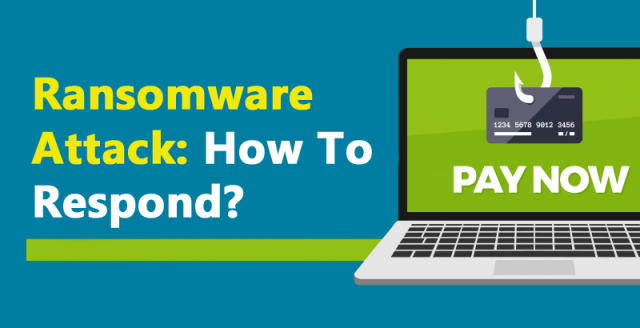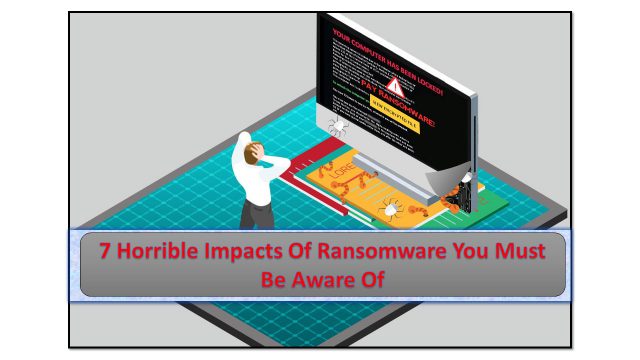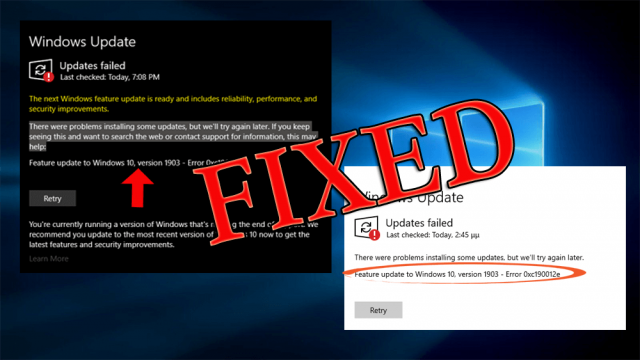Are you encountering an issue where your Dell laptop won’t turn on? You might be wondering what went wrong.
I have a Dell Inspiron 15 7000
The other night, I ran Advanced SystemCare. The next morning when I wake up and tried to turn on my laptop, it won’t turn on.
I removed the battery and power adapter and held down the power button for 30 seconds. I did this a couple of times.
- When I put the battery back in only, laptop won’t turn on.
- I plugged in the power adapter w/ battery in, still nothing. BUT, I see one white light on where it shows it’s plugged in. The battery light itself is off.
- When I remove the battery and leave it plugged in, the white light goes away.
No matter what though, the laptop won’t turn on.
Is it my mobo? Is it the battery? Is it the power adapter?
Any help would be appreciated.
Originally Posted By- Tomsguide
Well, there is a difference between laptop won’t turn on and won’t boot up. Many users get confused between the two and think that both are the same.
No, it’s not. Laptop won’t turn on means that it is not responding even when you hit the power button and won’t boot up means that your laptop has power you can see the text on the screen but it won’t successfully start.
This article is about solving the Dell laptop won’t turn on the issue. So, continue reading this article and discover the troubleshooting solutions to make your DELL laptop turn on.
How Do I Fix My Dell Laptop It won’t Turn On?
If your dell laptop screen wont turn on then you need to apply some solutions in order to make your laptop turn on. There are few scenarios regarding Dell laptop won’t turn on that are stated below along with their effective solutions.
Scenario 1: Dell Laptop Not Turning On Power Light Blinking
If Dell laptop no turning on power light blinking or dell laptop won’t turn on power light just flashes then in this case you can try performing the below-stated fixes one after the other.
Fix 1: Perform Hard Reset
Performing a hard reset is helpful in resolving several issues as it drains the residual power of the laptop that causes problems such as Dell laptop does not turn on.
Here are the steps to perform a hard reset:
- Disconnect the AC adapter or power cord and remove the battery

- Unplug the peripheral devices such as USB drives, printer cables, media cards, etc.
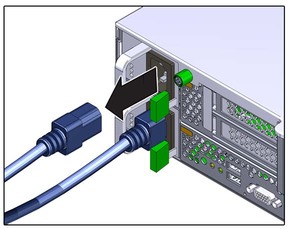
- Now, press the power button and hold it for 30 seconds to drain the residual power
- Connect the battery as well the charger to your laptop
- Power on your Dell laptop and see if the Dell laptop does not turn on issues got resolved or not.
Fix 2: Check Dell Laptop Battery
Tune off the laptop, remove the battery and connect the AC adapter to your laptop.

If battery is the reason behind Dell laptop no turning on power light blinking then the laptop should turn on.
Fix 3: Check the AC Adapter
Try Connecting the AC adapter to Dell laptop and see whether the LED is on. If the LED is on, then the adapter is fine. Or else, replace the power cord as it is damaged.
Scenario 2: Dell Laptop Won’t Turn on or Boot Up
Sometimes when the Dell laptop boot process is completed, Dell logo appears and disappears suddenly. When you press the power button few symptoms appear.
- Laptop gets stuck on Windows logo
- Error messages displayed on the screen before booting OS
- Black screen with cursor on the screen
- Fan noise can be heard
In order to fix the Dell laptop wont turn on or boot up issue, follow the below-given fixes.
Fix 1: Reset the BIOS to Default Values
If you are using Dell Laptop like Inspiron 13 or 15 and it is set to boot to another device in the first attempt then, Windows 10 boot will be unsuccessful.
Therefore, resetting BIOS to default values can be helpful in solving Dell Laptop does not turn on issues. Follow the steps to reset BIOS.

- Restart your laptop.
- Press the F2 key repeatedly until you enter the Setup
- You may require pressing any key listed on the screen to load the default settings that depend on the different BIOS.
- Follow the instruction on-screen screen carefully
- Now, Save the changes and exit BIOS.
Fix 2: Perform a Clean Boot
Here is another solution that will help you get rid of Dell laptop screen wont turn on issue. Performing a clean boot can be helpful but for that you need to boot your Windows into safe mode.
Follow the steps to perform a clean boot:
- Press the Windows key
- Type system configuration and hit the enter key
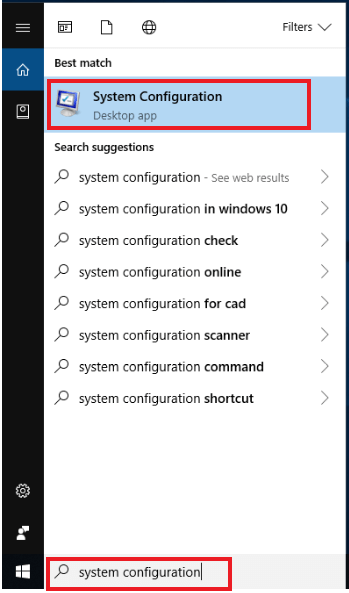
- Click on the services tab
- Select Hide All Microsoft Services option
- Click on Disable All

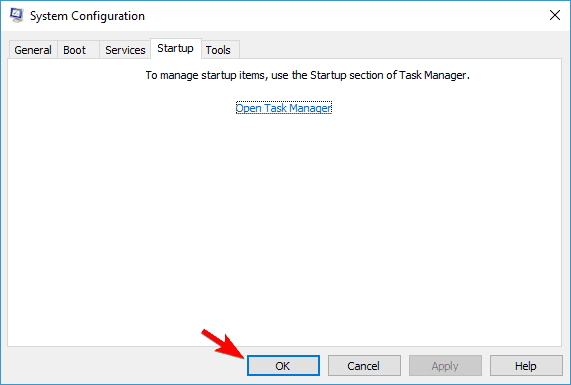
- Choose the startup programs that are interfering and click on Disable
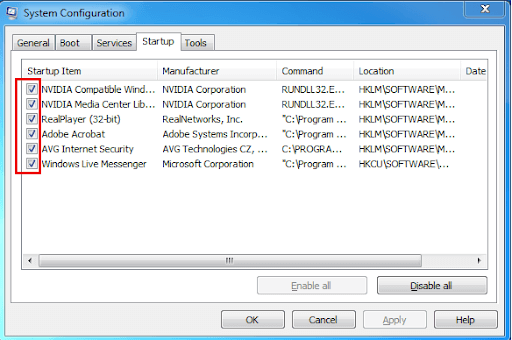
Now, you can restart your laptop and check if the dell laptop is turn on or not.
Fix 3: Troubleshoot Virus
If in case your Dell laptop got affected by viruses, malware or any malicious activity then dell laptop wont turn on or boot up.
Therefore, it is recommended to keep an updated antivirus in your laptop to strengthening it against viruses. You can also scan your laptop to remove viruses from your system if any.
Try Spyhunter to scan your laptop or PC and remove all the viruses, malware or any other malicious programs automatically.
Get Spyhunter to Make your PC/Laptop Virus-Free
FAQ
Recommended Solution- Fix various PC Issues and Errors
PC being a machine it is obvious that it will get surrounded by one or the other technical errors and issues. Therefore, proper care must be taken to keep such errors far from your Windows PC.
To maintain your PC health it is recommended to scan your system with PC Repair Tool. This is a highly advanced tool that will scan your system, detects all the problematic errors and fix them.
Not only Dell but any laptop or PC issues can be solved with this tool. DLL, BSOD, application, game, update and many other issues can be resolved automatically.
Just download this tool and make the performance of your PC like a new one.
Get PC Repair Tool to Fix various PC Issues and Errors
Conclusion
Dell laptop won’t turn on problem can be solved with the fixes mentioned above in this article. No matter what kind of Dell laptop you use these solutions will solve the turn on issue.
Though the solutions provided are few but effective to help you get rid of dell laptop screen wont turn on issue.
Well, here I conclude my article and hope it guided you in overcoming the issue and you are able to turn on your Dell laptop.
Apart from this, if you have any questions or suggestions regarding this article or other queries then write to us on our FB page and let us know.