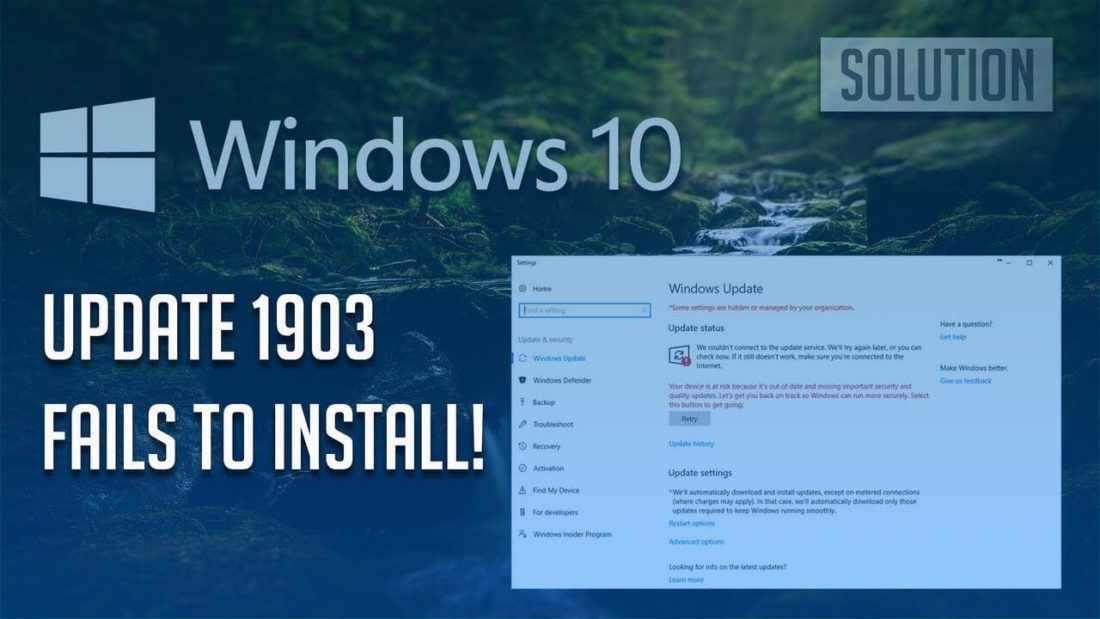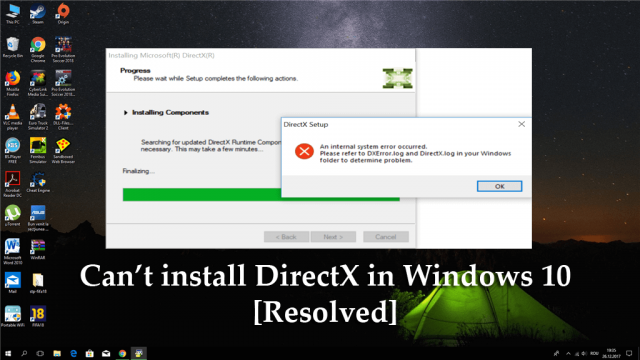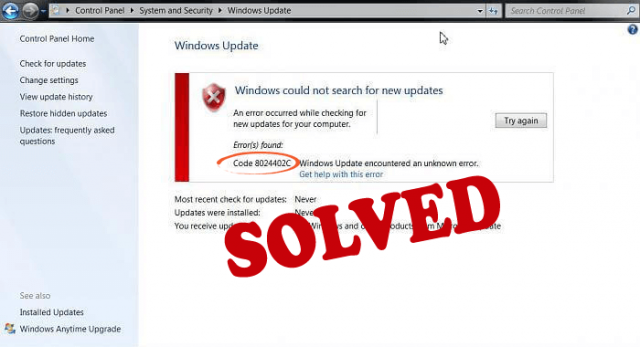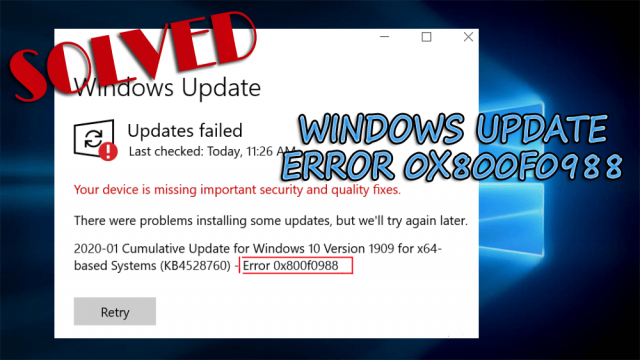Are you the one facing issues while installing the latest Windows 10 version 1903 or the update failed to install? Searching how to fix the Windows 10 v1903 failed to install errors. Then read the complete article to fix the Windows 10 update May 2019 errors.
Microsoft has rolled out the major update for Windows 10 on May 21, 2019, which is also known as “April 2019 Update version 1903″ or “Cumulative Update for Windows 10 version 1903”. And the update is available ion the Windows update feature, but as expected the release bought a bunch of problems and errors to the users.
Most of the users reported that the Windows 10 1903 feature Update failed to install while trying to download and install the update. Well, this is common and happen with most of the updates.
The Windows v1903 update installation issues appear in different ways such as:
- Windows 10 v1903 update fails to install with error code 0x8007000E.
- Windows 10 v1903 cannot be downloaded (stuck on “Pending Download”)
- The Windows 10 v1903 installation failed at the SECOND_BOOT phase with an error during BOOT operation with error 0xC1900101 – 0x40017.
- Windows 10 v1903 freezes while installing.
- Windows 10 v1903 update failed to install with error 0x80242016.
In this tutorial check out the complete workarounds to troubleshoot Windows 10 v1903 failed to install errors.
How to Fix Windows 10 Version 1903 Failed to Install (May 2019)
Please Note: Before following the given workarounds try the given easy tweaks to resolve Windows 10 v1903 update failed to install errors, and after that try again to install the update:
- Before installing the update make sure you have enough free disk space (at least 32 GB). Read this – Not enough disk space for installing Creators update
- Temporarily disable the third-party antivirus or security system from your machine.
- Also remove the external storage media like USB drives, SD cards and the USB connected devices like USB Printer, USB Wireless Mouse or Keyboard Receiver, USB Wireless Network Card, etc. from your system.
- Download and install latest Servicing Stack Update for Windows 10 v1803 (KB4497398).
- If the Developer mode is enabled on your system then disable and uninstall Windows Developer Mode, till you install the update. Follow the steps to do so:
- Click on Settings > Update and Security > For developers > choose to Sideload apps and click Yes to confirm.
- Next, move to Settings > Apps > Manage optional features > Windows Developer Mode > and click Uninstall > Yes for confirmation.
- Lastly, Restart your system and try installing the update.
- Check if have enabled the device encryption on the system (BitLocker, VeraCrypt), then decrypt the drive C: before installing the update.
Hope after trying the given workarounds you are able to fix the Windows 10 v1903 failed to install issue and other related errors.
Solution 1: Run the Windows Update Troubleshooter
Well, if none of the above-given solutions works for you then try very first try running the Windows update troubleshooter to fix update related issues and errors.
Follow the steps to do so:
- Click on Start > Settings > Update & Security
- And click on Troubleshoot > Windows Update.
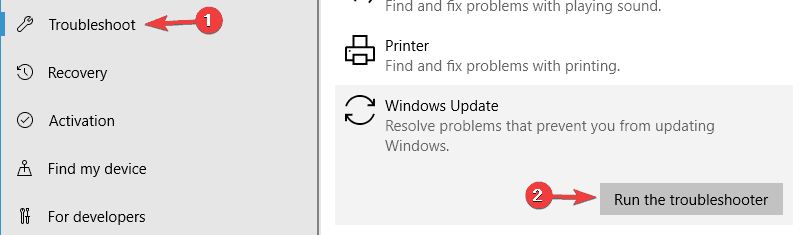
The troubleshooter will start running and after completing try installing the version 1903 or May 2019 update again.
Solution 2: Run DISM and SFC Tools
It might happen due to Windows system files corruption you are facing the Windows 10 Version 1903 installation problems.
Follow the steps top run SFC scan:
- In the search box type CMD and run as administrator
- And in the command prompt > type SFC/SCANNOW

- Hit Enter key > wait for the whole process to complete (approx. 15 minutes)
And when the whole process is finished restart your PC/laptop. Try installing the Windows 10 V 1903 update and check if the issue is resolved.
But if the issue still persists then run the DISM command, to fix the Windows system files corruption and the Windows update related issues and errors.
To run it open Command Prompt as admin and type the below-given command and hit Enter
- Dism.exe /Online /Cleanup-Image /Restorehealth
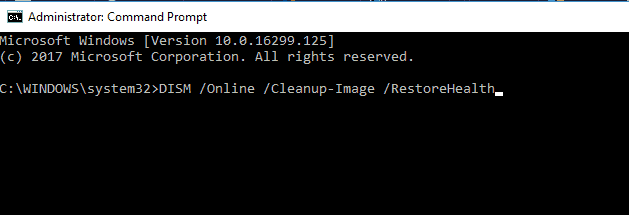
And wait for the whole scanning process to complete, the DISM command repairs the component store and as the operation has completed you will get a message the component store corruption was fixed. Hope this works for you to fix Windows 10 problems with downloading the updates
Solution 3: Update Device Drivers
Assure all the installed drivers are updated and compatible with the latest Windows version. Verify the Display driver, Network Adapter and Audio Sound driver are updated or not.
To install the latest update you can go to devise manager and check for the latest update or go to the Manufacturer website or Microsoft official website and check for the latest updates compatible with your system.
Or else you can also run the Driver Easy to update the drivers automatically and fix various driver related issues in few clicks.
Get Driver Easy to update and fix drivers related issues easily.
Solution 4: Delete the Windows Update folder.
Due to the incomplete download of the update, you may be struggling with the Windows update install issues.
Here at this situation, you need to delete the Windows Update Store folder (C:WindowsSoftwareDistribution) and force Windows 10 to redownload the update.
Follow the steps to delete the Windows Update Storage folder:
- Press Win + R keys > run command box opens
- Now type services.msc > hit Enter

- And from list of services > locate Windows Update service.
- Next, right click on Windows Update service > select Stop
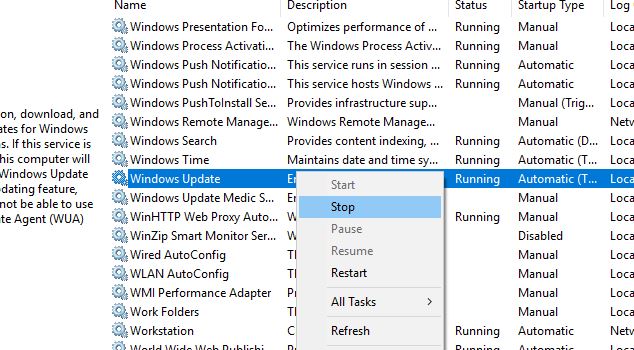
- Lastly, close “Services”
Please Note: If in case you are unable to stop the Windows Update service, then follow the next steps.
- Double click on it > to open its Properties.
- Now set the Startup type to Disabled > click OK.
- Lastly, restart your system
- And as the system restart, continue the below-given commands
- First, open Windows Explorer > then move to C:Windows folder.
- Then locate and Delete the SoftwareDistribution folder.
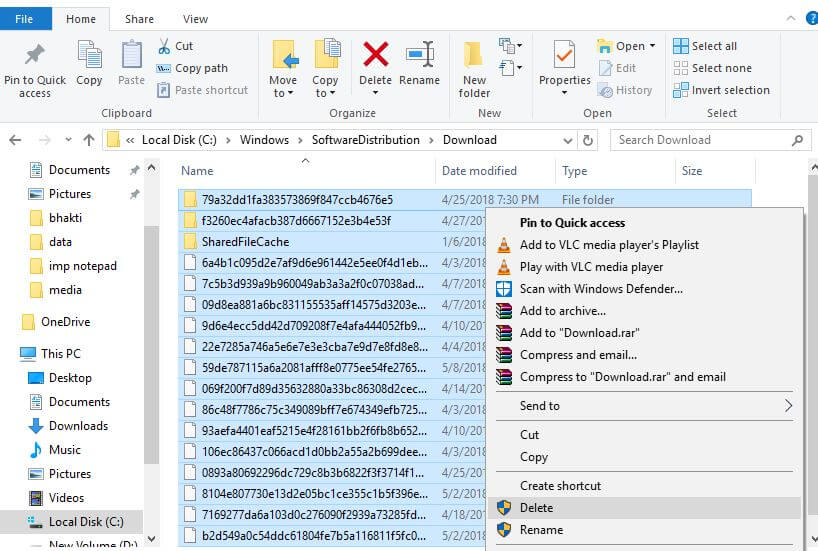
# Points to Note:
- If you are unable to delete the folder with error “Folder in use – try again” > then restart Windows in “Safe Mode” and repeat the process.
- If in case you have disabled the Windows Update service then enable it. Go to services > set the Startup type to Automatic.
Lastly, restart your computer and try to download and install the update version 1903 in Windows 10.
Solution 5: Utilize the Upgrade Assistant
The next solution is to download and installs the Windows 10 May 2019 update v1903 by utilizing Windows Update Assistant
Follow the steps to do so:
- First, delete the “SoftwareDistribution” folder as given in solution 3
- Now move to Windows 10 download site > click on Update now
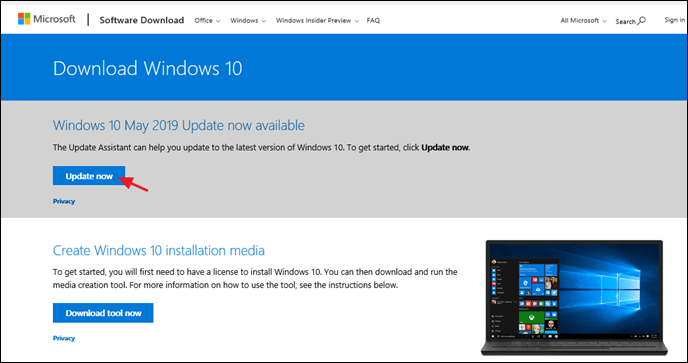
- And when asked > click to Run the “Windows10Upgrade9252.exe” file to begin the installation process instantly, > or else click Save button to run installer future.

- Lastly, click Update Now button > follow the on-screen instruction to update your system to latest Windows 10 version 1903.
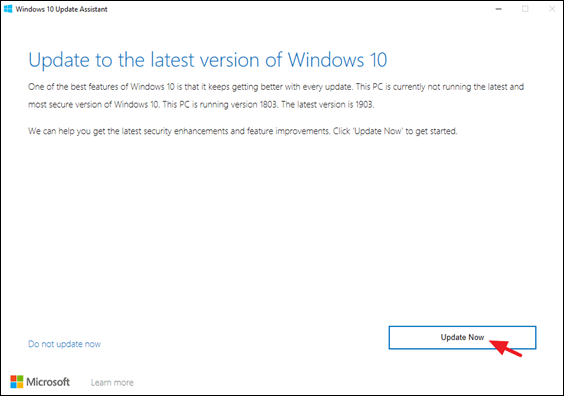
Solution 6: Utilize Media Creation Tool
This is another solution that works for you if still the Windows 10 Version 1903 failed to install. Using the Media Creation tool allow the Windows users to download the latest Windows 10 ISO files.
Follow the steps to do so:
- Download and Run the Media Creation tool > create a USB Windows 10 installation media
- And disconnect the Internet connection
- Next plug USB media on your system > run the Setup.exe from the USB, to update the system.
Hope the given solutions work for you but if still encountering the Windows 10 update error then it is worth to scan your system with the professional repair solution
Automatic Solution: Windows Repair Tool
Well, there are cases when the manual solutions won’t work for the users, so in this case, you can run the Windows Repair Tool, this is a powerful solution that fixes various Windows issues and errors. This also helps you to fix most common computer issues, damaged files, registry corruption, also protect you against virus infection and others. It also helps you to optimize the Windows PC performance.
Get the Windows Repair tool, to fix Windows issues & errors.
Now It’s Your Turn
So, this is all about the Windows 10 v1903 failed to install errors. I tried my best to put together the other Windows 10 update version 1903 installation errors.
Follow the given manual solutions one by one carefully and check which one works for you.
Also, if you are not technically advanced then feel free to use the trusted windows repair tool, and make your PC/laptop error-free.
Let me know if the guide had helped you, write us in the comment section below or stay in touch with us @ http://ask.pcerror-fix.com