Did you notice errors or bugs while playing the World War Z game on your PC/laptop, then stay here and read the blog to discover how to fix the latest released World War z game errors or bugs?
If you like playing the deadly horror games, then World War Z is something that you are waiting for.
World War Z is a heart-throbbing third-person shooter video game developed by Saber Interactive and published by Mad Dog Games.
Well, the World War Z game is based on the comic book released in 2006 and also a movie was released for the horror movie fan. And now for them, World War Z video game is bought to us.
This Zombie game is a four-player co-op mode where you get stuck with your friends into the battle and find the gang of the zombies. It is a pretty fun game as it also brings up the familiar blend of some old games.
But unlike the other PC games, the World War Z game is also having some glitches and bugs like World War Z Disconnection Errors, World War Z crashing PC, not launching, black screen and much more.
Well, these bugs are very irritating but can be fixed; here you will get solutions to all World War Z glitches and bugs.
But, first, verify whether you are having the sufficient system requirements needed to play the World War Z game.
World War Z System Requirements:
MINIMUM SPECS
- CPU: Core i5-750 / Core i3-530 / AMD Phenom II X4-810
- RAM: 8 GB
- OS: Windows 7 and later
- GPU: AMD R7 240 GB / Nvidia GT 730 2GB
- FREE DISK SPACE: 20 GB
- DX: DX11
- NETWORK: Broadband Internet Connection
RECOMMENDED SPECS
- CPU: Intel Core i7-3970 @ 3.50GHz
- RAM: 16 GB
- OS: 64 bit Windows 10, DX11
- GPU: GeForce GTX 960 / Radeon R9 280
- FREE DISK SPACE: 20 GB
- DX: DX11
- NETWORK: Broadband Internet Connection
Now if your system meets the system requirements, but if still encountering World War Z game errors then follow the fixes given below as per your problem.
So let’s get started…!
How to Fix World War Z Errors & Bugs?
1: World War Z keeps Crashing
This is the common problem that most of the gamers are reporting. As per some gamers, World War Z crashes on launch and some reported the game crashes while running.
Solution: Well to fix World War Z crashing problem try to install an older version of Nvidia driver.
Rolling back the drivers works for many users to fix World War Z crashes problem. Despite this follow the steps given one by one:
- Search for your game’s .exe file [in the drive where the game is installed]World War Zen_usclientbinpc
- Then in that folder locate the file wwzRetailEgs.exe
- And to context menu > right-click wwzRetailEgs.exe > click on Properties
- Then in wwzRetailEgs.exe Properties menu > click Compatibility tab
- Now check the boxes “Disable fullscreen optimizations” and “Run this program as an administrator”
- And click on Apply button > OK to close menu
- Run wwzRetailEgs.exe and enjoy the game
It is estimated this works for you to resolve World War Z keeps crashing problem.
2: World War Z Not Launching
If you are encountering WWZ not launching a problem, then here try the below-given solution one by one.
Solution: Here you need to carry out certain steps to fix World War Z not launching problem.
- Turn off the optimization programs and lower the graphical settings
- Also, verify the CPU and RAM usage to check the percentage used by the World War Z game, and try reducing it.
- Turn Off Overclocking – Overclocking the speed of the hardware components weaken the stability of the program running and this is what causes the game not loading problem.
- Check if you have overclocked the components like CPU, RAM, or GPU,> then set clock speed back to default.
- Also if you haven’t overclocked > reduce the clock speed by about 10%.
- If disabling the overclocking won’t work for you, then switch to Windowed mode or Fullscreen mode.
3: World War Z Lagging or Stuttering Issues
If you are facing the World War Z lagging or stuttering problem then try the given solutions to fix both the problems:
Solution: Make sure to disable the unwanted graphics such as Vsyns and shadows. Also, lower graphics settings.
- Disable the Dynamic Super Sampling or set it to very low and to do so verify the Nvidia Control Panel under the 3D settings. Follow the steps to do so:
- Open Nvidia Control Panel > choose Manage 3D Settings
-
- And choose the Program settings option
- From the drop-down menu choose World War Z.
- If you can’t find it there > then click Add button > choose the World War Z.exe file.
- Lastly, switch the preferred graphics processor from the integrated graphics to a high-performance Processor.
- Click on Apply > start the game.
It is estimated this works for you to fix the lagging or stuttering problem with the World War Z game.
Moreover, if you are encountering the low FPS or performance or lagging issue then it is suggested to run the Game Booster. This optimizes the gaming performance so that you can enjoy better gameplay.
- It boosts the game and you can play the smooth and faster game
- Optimizes your PC for smoother and responsive gameplay
- Get the better FPS rate
4: WWZ Audio issues
Some gamers reported the audio won’t work with the WWZ game. Well, this is not a big problem and fix it switches to headphones and the gamers who are using a subwoofer with the regular speakers would switch to regular speakers.
If the problem is not yet fixed then follow the solution listed in the guide.
5: World War Z Won’t Install
This is a known bug with the World War Z game, many users confirmed the game won’t install. So, in this case, follow the fixes given below.
Solution: Clean the dust on the cooling system and the vents, as this overheat the system and block the game from installing.
1: Start the game from installation folder – Try to start the game from the installation folder, follow the steps to do so: You can find it in “C:Program Files (x86)SteamSteamAppscommonWorld War Z”, > run the game executable in administrator mode > right-click on it > select the option.
Check if this works for you to fix World War Z won’t install error.
2: Verify the integrity of game files – If still encountering the problem then here you need to verify the integrity of game cache. Follow the steps to do so:
- Go to the Steam Library > right-click the World War Z game
- Select properties > Local Files Tab > here you can see the option verify the integrity game cache and click on it.
6: World War Z Black Screen
Facing the black screen issue is another common problem with any game. Many gamers confirmed they are facing World War Z Black Screen problem while trying to run the game.
The problem is fixed when you are using outdated graphics drivers, and to fix it update the outdated graphics drivers to the latest version.
Try the Driver Easy to update the drivers easily and fix drivers related issues.
Check if this works for you to fix WWZ black screen problem but if not then try turning off the overlay application you are running. For example Geforce recording, MSI Afterburner and more.
7: WWZ Out of Memory Error
If facing World War Z out of memory error then try the steps given below
Solution: Here you need to manage paging file size for all drives.
- First, go to Control Panel > choose System and Security
- Click on System > Advanced System Settings
- Now choose the Virtual Memory window
- And uncheck the automatically manage paging file size for all drives
- Then select a value that helps you in running the game flawlessly.
8: World War Z Firewall Exception Fix
Well, this problem is related to the Windows Firewall and to fix it try adding it to a whitelist.
Follow the steps to do so:
- Open Start Menu > Control Panel.
- Click on Windows Firewall.
- Then, click on Allow an app or feature through Windows Firewall.
- A window will open > click on the Change Settings
- And check the boxes next to the apps or programs that you want to allow through Windows Firewall or network connections.
- To save your new settings > click OK
Now check if the World War Z Firewall issue is resolved or not.
Also, check if you have any third-party antivirus installed on your computer then this might be blocking the game. So, temporarily disable the antivirus and check if the problem is resolved.
9: World War Z Connection Issues
World War Z gamers are continuously facing problems connecting to the game. And the World War Z disconnection error is faced by gamers when trying to load into an Online Co-Op game.
And unfortunately to solve the server and connection problems the developers confirmed this is no exact solution.
They confirmed the team is aware of the issue and working on it.
- The developers are currently spinning extra servers for decreasing load.
- Also, it is suggested the gamers should load into offline play to work on their skills
So these are the issues that most of the gamers are encountering with the World War Z game.
Conclusion:
So, here my job is done, I tried my best to list the complete World War Z game bugs and errors that interrupt the gamers from playing the game.
Now, it’s your turn to read the article and follow the fixes as per your World War Z game.
Also if the given manual solutions won’t work for you then it is suggested to scan your system with the PC Repair Tool. As sometimes due to the PC internal issues you start encountering various issues and errors in playing the game.
So, feel free to scan your system with repair utility, this scan your system and fix the computer problem automatically.
I hope the article works helped you fixing your WWZ game bugs and start playing the game with ease.
Also if there is anything that I missed out or if you have any suggestions or queries then feel free to share with us.
Good Luck..!