To develop WordPress locally in our computer, we need a local server with Apache and MySQL installed in our computer. The easiest way to get these is by installing a packaged application, such as WAMP for Windows, and MAMP for OSX.
However, installing WordPress within it is less straightforward. First, we need to put the WordPress files in its corresponding folder, which is usually named htdocs, create a database for it, input the required information to connect WordPress to the database, and set a user account before we can finally get the site to run.
Combine it with the setup of a virtualhost, and the number of WordPress sites that you have to handle, and the process will certainly be even more convoluted. If you found yourself in this situation, you might want to try an application called ServerPress.
Recommended Reading: Beginner’s Guide To WordPress Multisite With MAMP
Using ServerPress
ServerPress is a local server application that is built specifically for developing WordPress, as well as bbPress and BuddyPress. It comes with the feature that allows us to install WordPress quicker than originally possible. It is available for Windows and OSX; Grab the installer here, and follow the instruction as per your OS.
Once the Web and Database services (Apache, MySQL) are running, we are ready to install WordPress.
Installing WordPress
Before proceeding, please note that if you are using Pow, you may need to deactivate or uninstall it to avoid a conflict, because both Pow and ServerPress use a .dev domain name.
To create a new WordPress project, select Create a new development website.
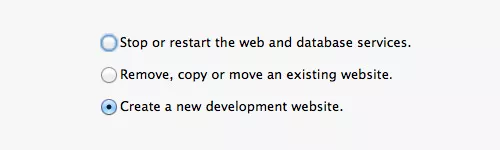
Name your website domain, and select the WordPress version you would like to install. In the Site Root section, you can see where the site will be installed.
Click Next button. ServerPress will automatically set the required stuff (tables, servername, virtualhost, etc) automatically. Follow the next step to create an Admin user for your site.
Your new website is all set.
Moving and Changing Domain Name
With ServerPress, it is also possible to change or copy your current sites with another domain name, which only takes a few clicks.
Select Remove, copy, or move an existing website.
Select your site, and chose whether you want to Copy, Move, or Remove it. In this case, as you can see from the screenshot below, I would like to move my website; putting it under a new domain name.
Set your new site domain name. Then, in the Site Root section, you can also specify the folder location for the website. Click the Next button. It will take care of everything. And we are done.
Final Thought
If you do not want a messy and complicated way to setup WordPress and virtualhost, ServerPress could be a good alternative. With it, you can have it up and running in only a few clicks. Give it a try.