Summary: Is your Xbox One won’t recognize external hard drive, looking for the ways out? Then to get your Xbox One to recognize your external hard drive, first, restart your Xbox console, remove and then reconnect your external hard drive, and connect it to another USB port on Xbox to check if it is detecting the external drive or not.
Moreover, if you are still wondering how do I get my Xbox one to recognize my external hard drive? Then in this guide, I’ll help out to troubleshoot the Xbox One can’t detect external hard drive problems.
The Xbox One is the 3rd console on the Xbox series of gaming consoles and according to Microsoft it is an “all-in-one entertainment system”.
Well, this eighth-generation home video game console and the successor of the Xbox 360 console is highly advanced and popular among the gamers.
The Xbox One console installs every game to the hard drive and some games are very huge and as a result, fill up the 500GB hard drive in no time. Luckily, there is an option to connect the external hard drive to the Xbox One for extra storage.
But recently many gamers complained that the Xbox One won’t recognize the external drive.
So, if you are also wondering how do I get my Xbox One to recognize my external hard drive, then follow the solutions listed below to fix the problem. But first, it is important to examine the requirements required for an external hard drive for saving games and apps from Xbox One.
External Storage Drive System Requirements:
- The external storage drive must have 128 GB or more storage capacity
- The external storage drive uses a USB 3.0 connection and if using a USB hub then it should be 3.0 or later
- At the same time, you can’t connect more than three storage devices to the console.
- Storage drive must have a partition; the drives commonly come with preformatted partition.
Well the external storage devices such as hard drives, flash drives, CD, etc. that doesn’t meet these requirements are treated as media storage and this is what causing the problem like Xbox One can’t detect external hard drive problem.
Now if everything looks fine then it is confirmed there is no hardware problem now follow the solutions given wisely.
Please Note: The Xbox One reformat the hard drive, so before setting up the hard drive with Xbox One, check you don’t have any essential information stored on the hard drive
What to do if Xbox One Won’t Recognize External Hard Drive?
Fix 1: Quick Tweaks
As said above to fix Xbox One stopped recognizing external Hard Drive issues, very first you need to try the easy quick tweaks. This not only saves your time but also help you to fix the problem easily.
- Always remember very first restart your Xbox One console, a simple restarting your device spares you from plenty of difficulties.
- Take out and again connect your external storage device
- Connect the device to the different USB port on your Xbox One console.
- Connect the external hard drive on your PC or laptop and check if it recognized.
Now if still, the Xbox One can’t detect the external hard drive, then head to the next solution.
Fix 2: Update your Xbox One
Check if some of the recent Xbox One updates are pending then update your console firmware manually. This may works for you to solve your problem.
Follow the steps to update Xbox One manually:
- To open guide > press the Xbox button
- Then choose System> Settings
- Now select System>then go to Updates
Check if there is any update available then install it, and as you install the update > go to Settings >System >Storage > and check if the Xbox One detects the external hard drive or not.
Fix 3: Power Cycle your Console
This solution worked for many users, so it is best to perform a hard power cycle of your Xbox One console.
Follow the steps to do so:
- Press and hold the Xbox button on the console for at least 10 seconds to turn off the console.
- And when it turned off, turn back your console by press the Xbox button on the front of the console or Xbox button on your controller
Please Note: When the console restarts, if you won’t see the green boot-up animation, then repeat the steps described above. Now be sure to press the power button till the console complete shutdown.
Fix 4: Adjust the Power Management for Storage
If still, the Xbox One won’t recognize the external hard drive, then make sure to check your power settings.
Follow the steps to do so:
- Press Xbox button > to open guide > choose System
- Now go to Settings> Power & startup
- Choose Power mode & startup > confirm that your Power mode is set to Instant-on
- Then un-select the When Xbox is off, turn off storage option
Now restart your Xbox and go to Settings > choose System > Storage and check if your external device appears in the list.
If not then resetting your Xbox One may work for you to fix the problem.
Fix 5: Reset the Xbox One
There is a possibility the problem is might be with your Xbox One consoles OS and due to this, the Xbox One won’t recognize your external storage drive.
So, the only option left is trying to reset your Xbox One without deleting the games or apps.
Please Note: Make sure you have the account login information, as all the accounts were removed when you perform resetting the console.
Follow the steps to do so:
- First, open guide by pressing the Xbox button > choose Settings
- Then choose All settings> System
- Now go to Console Info & updates> choose Reset Console
- And as prompted you want to reset your console > choose Reset and keep my games & apps.
Hence the Xbox One console operating system will reset delete potentially corrupted data without deleting the games or apps.
Many gamers confirmed there Xbox One won’t load games or apps if so then read the guide to fix Xbox One Wont Load Games & Apps.
Xbox One: Frequently Asked Questions:
Recommended Solution – To Make Your PC/Laptop Error Free
If you find your Windows PC/laptop is running slow or you are encountering various stubborn PC errors and issues then it is suggested to scan your system with the one and only PC Repair Tool.
This is an advanced and multi-functional repair tool that just by scanning once detect and fix various Windows problems and stubborn computer errors.
With this, you can fix various update errors, repair the corrupted Windows system files, DLL errors, registry errors, prevent virus or malware infection and much more.
This not only fixes errors but also optimizes your Windows PC performance like a new one to optimize the gaming performance.
Get PC Repair Tool, to Fix PC Errors & Enhance its Performance
Now It’s Your Turn
Well, here my job is done, I tried my best to list down the complete information to fix Xbox One Won’t Recognize External Hard Drive problem.
Now is your turn to follow the solutions, we hope that one of our solutions helps you to solve the issue and your Xbox One start detecting the external hard drive.
Make sure to follow the solutions listed carefully, it is estimated the article works for you and hopefully, now you have more space to save your games.
If there is anything that I missed out or have any suggestion then feel free to write to us and also don’t forget to give a big thumbs up on Facebook and Twitter
Good Luck..!