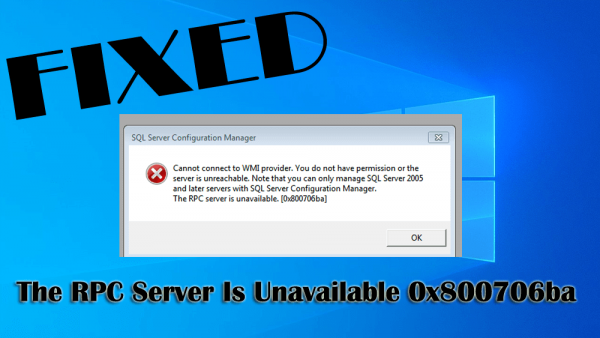The RPC server is unavailable 0x800706ba is an error that appears when a user executes the PowerShell scripts with the WMI request.
This error 0x800706ba indicates that the RPC (remote procedure call) is unavailable in your Windows operating system due to network connectivity issues, DNS issues or any third-party security application.
The RPC server is unavailable error 0x800706ba can be an irritating one as it prevents the users from connecting their device with the server and delay their tasks.
If you are among those Windows users that are encountering the server is unavailable 0x800706ba error, then continuing reading this article.
Here you will get the complete solutions to troubleshoot this error as well as other information regarding error 0x800706ba.
What does RPC Server Unavailable Mean?
The RPC server is unavailable error 0x800706ba means that the Windows PC is having an issue while communicating with other devices through the network that you are using.
How Do I Fix RPC Server Is Unavailable?
In order to overcome the RPC server is unavailable 0x800706ba error message, you need to perform the below-mentioned solutions that will guide you to solve this error.
Solution 1: Check Your Network Connection
Sometimes because of interruption in network connection there are chances for the RPC server is unavailable error message to appear.
Therefore, to solve this error make sure that your network connection is properly connected, working and configured. Follow the steps to do so:
- Press Windows + R keys
- Type ncpa.cpl and click OK
- Network Connections window will get open.
- Right-click on the network connection that is currently being used and click on Properties.
- Enable the “Internet Protocols” and “File and Printer Sharing for Microsoft Networks.”
If in case any of the above items are missing from the properties of the local area connection, then you need to reinstall them.
After you have check your network connection and enabled the items, try to connect to the server and if the error 0x800706ba the rpc server is unavailable appears or not.
Solution 2: Check the RPC Services
Improper functioning of the RPC services on the PC connected can cause the rpc is unavailable error 0x800706ba.
However, it is suggested to check the RPC services and make sure that it is running properly.
Below are the steps given to check the services:
- Press Windows + R key
- Type services.msc and then click on OK
- When the Services window opens, find the following items:
DCOM Server Process Launcher
Remote Procedure Call (RPC)
RPC Endpoint Mapper
- Make sure that the above items are running properly and are set to Automatic.
- If any of the above services are not working, then double-click on that particular service and select it properties
- Click on the startup type and set it to Automatic
- Now, also check the related services whether they are running properly like Windows Management Instrumentation and TCP/IP NetBIOS Helper
This way you can check all the services that required RPC are functioning properly. The RPC is unavailable problem will be fixed by this solution.
Solution 3: Check the Windows Registry
Even after checking the RPC services, error 0x800706ba the rpc server is unavailable still persists then you need to modify your Windows registry.
Before making any modification in the Windows registry, you must make a backup of the database. After you have created a backup now, you can proceed with the steps to make changes in the registry.
- Press Windows + R key
- Type regedit and click on OK
- Navigate the following path:
HKEY_LOCAL_MACHINESYSTEMCurrentControlSetservicesRpcSs
- On the middle pane, double-click on the start and change its value to 2.
Note: If any of the items shown in the image does not exist then reinstall your Windows.
- Navigate the below path to check if any item is missing
HKEY_LOCAL_MACHINESYSTEMCurrentControlSetservicesDcomLaunch.
- If you found that the DCOM Server Process Launcher is not correctly set, then double-click on the Start registry key and edit its value data to 2.
HKEY_LOCAL_MACHINESYSTEMCurrentControlSetservicesRpcEptMapper
- If you found the setting of RPC Endpoint Mapper is not correctly set, then double-click on the Start registry key to edit its value data to 2.
- Close the Registry Editor and then restart your Window to let the change take effect.
Try to connect your remote device and check whether the RPC server is unavailable (0x800706ba) error is resolved or not. Modifying the registry also solves various registry errors in Windows 10.
Solution 4: Configure your Firewall
In few cases, there is a possibility that the Firewall can block the traffic which is requested by the RPC and due to which the RPC server is not available 0x800706BA error message appears on Windows when creating a system image.
To solve this issue you can check the configuration of the firewall and check whether it prevents RPC from connecting to the network.
Follow the steps to do so:
- Press the Windows key
- Type control panel and hit the enter key
- Select system and security
- Click on Windows firewall
- Select Allow an app or feature through Windows Firewall option
- In the next window, find remote assistance and select all the public and private boxes
- Click on OK to save changes
After the firewall is configured it won’t block the traffic requested by RPC and the server unavailable error won’t appear again on your Windows system.
Solution 5: Perform a System Restore
If none of the above solutions work for you in solving the error 0x800706ba the rpc server is unavailable, then try to perform a system restore.
This will revert back your Windows to its previous version and solve the server is unavailable issue. Here are the steps to perform a system restore:
- Press the Windows key
- Type create a restore point and hit the enter key
- In the system properties windows, click on system protection tab and then click on system restore
- The next window will be a welcome page of system restore wizard, click on Next
- Now, select the restore point available or click on show more restore points
- Click on Next
- In the confirm the restoration page, click on Finish button
The system restore process will take approx. 15 minutes, so be patient. Once the process is completed your Windows is restored to its earlier state.
Now, try to connect your device to see if the RPC server is unavailable 0x800706ba error got vanished or not.
Frequently Asked Questions:
Recommended Solution- Fix Various PC Issues and Enhance its Performance
In Windows PC there are several errors that cannot be solved with the manuals solutions. Therefore, it is recommended to scan your system with the PC Repair Tool.
This repair tool is designed by the professionals that will scan your PC just once, detects all the errors and solves them automatically in just a few clicks.
Errors such as BSOD, registry, application, DLL, game, browser issue and many others. It also repairs corrupt or damaged system files, prevents viruses, improves the performance of your PC and much more.
Get the PC Repair Tool to Fix Various PC Issues and Enhance its Performance
Wrapping up things
Alright, fellows…here I am concluding my article.
I have listed down the solutions as well as provided the relevant information that will help you know about this RPC server unavailable error.
Perform the fixes carefully and connect your device with the server again without any error.
I hope this article turns out to be informative in resolving your queries. Apart from this, if you have any suggestions then write to us on our Facebook page.