Garry’s Mod which is also known as GMod is one of the best sandbox games and become popular since after its release.
Well, this is a physics-based sandbox game and therefore is a great game of its time.
However, Garry’s Mod is also having certain errors and bugs, just like other PC games and interrupts the gameplay. (You can visit our gaming section to find out many other interesting gaming articles.)
So, if you are also very fond of the GMod game but unable to play it, due to some sort of issues and errors like crashing, GMod Missing Texture, GMod LUA PANIC Not Enough Memory, freezing, etc.
Then, fortunately, you are at the right place, in our today’s guide, I am listing down some of the most common Garry’s Mod errors and its fixes.
But first, it is important to know if your PC/laptop is capable to run the game or not.
Garry’s Mod System Requirements:
RECOMMENDED:
- OS: Windows® 7/8/8.1/10
- Processor: 2.5 GHz Processor or better
- Memory: 8 GB RAM
- Graphics: 1GB dedicated VRAM or better
- DirectX: Version 9.0c
- Network: Broadband Internet connection
- Storage: 20 GB available space
MINIMUM:
- OS: Windows® XP/Vista
- Processor: 2 GHz Processor or better
- Memory: 4 GB RAM
- Graphics: 512MB dedicated VRAM or better
- DirectX: Version 9.0c
- Network: Broadband Internet connection
- Storage: 5 GB available space
- Sound Card: DirectX® 9 compatible
- Additional Notes: Mouse, Keyboard, Monitor
Before heading towards the fixes make sure you are having the sufficient system requirements to run the game smoothly.
Now below check out Garry’s Mod Problems and follow the solutions to enjoy playing GMod in Windows PC/laptop.
How to Fix Garry’s Mod Errors & Issues in Windows?
Error 1: Garry’s Mod Crashing
Many users complained Garry’s Mod keeps crashing while playing the game or while launching the GMod.
Well, the Garry’s Mod crashing problem might occur due to the graphics settings. So making modifications in the graphics settings may work for you. Despite this, there are other ways as well that worked for the gamers to fix the GMOD crashes problem.
Solutions: Follow the below-given solutions one by one to fix Garry’s Mod Crashing problem.
1: Set Graphics Settings to High
As said above, the GMod crashing problem may occur due to the graphics settings. And according to some users setting the graphics settings to High will help you to fix the problem.
So, make sure to set your graphics settings to high and check if the Garry’s Mod keeps crashing issue is resolved or not. But if not then follow the next solution.
2: Verify Game Cache
This is another possible solution that worked for many users to fix Garry’s Mod crashing problem.
Follow the steps to do so:
- First, open Steam> go-to game Library.
- Next, find out Garry’s Mod and right-click on it > from the menu select Properties
- Then go to Local Files tab > click Verify Integrity Of Game Cache button
3: Verify cache of other Steam Games
Well, the Garry’s Mod game utilizes the property from other Source games, so if any single game has corrupt files then it may cause Garry’s Mod crashes.
So, if verifying the game cache of the GMod won’t work for you then make sure to verify the integrity of the game cache of other Source games as well.
Some of the culprit games are Team Fortress 2, Half-Life 2, if you are running any of these games then check the game cache first and after that other Source games.
4: In the Game Console type vgui_allowhtml 0
If the above solution won’t work for you to fix crashing problems in Garry’s Mod, then in your game console enter vgui_allowhtml 0 and from the options menu enable the console and allot a hotkey to it.
- And when the GMod game starts > press the hotkey and type vgui_allowhtml 0 > hit Enter
Well, this worked for many games but you need to repeat this every time you run the Garry’s Mod game.
5: Force GMod to use Specific Resolution
The GMod keeps crashing issue can also be caused due to the game resolution. So, in this case, you need to force the game to utilize a particular resolution.
You can use one of the below-given launch options:
- -w 800 -h 600
- -w 1024 -h 768
- -w 1280 -h 720
- -w 1366 -h 768
- -w 1920 -h -1080
Or else also try to run the game in borderless window mode and to do so add -window -noborder as a launch option.
6: Force GMod to use a Specific DirectX Version
If you are still facing crashes problem in Garry’s Mod, then forcing the game to utilize a particular DirectX mode. You can add one of the below-given launch options.
- -dxlevel 90
- -dxlevel 95
- -dxlevel 100
- -dxlevel 110
Error 2: Garry’s Mod Won’t Start
Some gamers reported that GMod game won’t start on their PC. Well, this is a very irritating problem but fortunately, some fixes work for you.
Solutions: The gamers confirmed that verifying the game cache resolves the GMod not starting a problem for them.
You can follow the solution 3 listed above to follow the steps to verify the game cache.
Or else follow the below-listed steps as well:
1: Turn off Custom Files Download
It might happen due to the third party content you are facing the game not starting problem. Therefore here it is suggested to turn off the download for the custom files.
Follow the steps to do so:
- Start the game > go to Options > Multiplayer.
- Now locate When a game server tries to download custom content to your computer option >set it to Do not download any custom files.
Well after turning off the option you may see plenty of purple textures and error signs, so it recommended downloading the entire necessary element by yourself.
2: End the hl2.exe Process
This worked for many gamers to fix Garry’s Mod not starting problem. Follow the steps to disable the hl2.exe process.
- Press Ctrl+ Shift + Esc keys to start the Task Manager
- Open the Processes tab > locate the hl2.exe process
- Click on the hl2.exe Process> End Task
Not checking if the game not starting the problem is fixed or not if not then restart your PC as this may work for many gamers to fix the problem.
3: Utilze the autoconfig mode
Well, the autoconfig mode is designed for using the best settings for the GMod game on your PC. And also fix various problems like crashing, not launching and others.
And to enable the autoconfig mode, first remove other entire launch options and utilize -autoconfig as an only launch option.
Now check if using -autoconfig launch option works for you, then try removing it from the launch option when you start the game next time.
Error 3: Garry’s Mod Game Not Launching
If you are encountering the GMod not launching problem then try the below-given solutions:
Solutions: To resolve the Garry’s Mod Launch issue follow the solution listed below:
1: Add +mat_dxlevel 95 to launch options
This solution worked for many gamers to fix GMod won’t launch issues. Follow the steps to do so:
- Start Steam> open game Library.
- Find out the Garry’s Mod game > right-click on it > from the menu select Properties
- Then click the Set Launch Options button > type +mat_dxlevel 95.
- Now save the changes > and start Garry’s Mod from game Library.
Try launching the game and check if the problem is fixed or not.
2: Add -32 bit Launch Option
This solution worked for many gamers to fix Garry’s Mod won’t launch a problem.
Follow the steps given:
- Open Steam > right click Garry’s Mod > Properties
- Now in General Panel> click the Set Launch Options button > add enter -32bit.
- Then save changes > start the game again
It is estimated this works you to launch the GMod game with ease. But if this won’t work for you then reinstall the game.
Error 4: Garry’s Mod Freezing
This is another irritating problem complained by the Garry’s Mod gamers. Some gamers reported Garry’s Mod freezing on startup whereas others reported Garry’s Mod freezing in-game or at the main menu.
However it doesn’t matter when you are facing the GMod freezing problem, follow the below-listed solutions one by one.
Solutions: Well, there are many different solutions so make sure to follow the fixes one by one and check which one works for you to troubleshoot Garry’s Mod freezing problem.
1: Delete Garry’s Mod cfg folder
Follow the steps to remove the CFG folder, as this worked for many gamers to fix freezing issues with the Garry’s Mod game.
- First, go to SteamSteamApps(your Steam username)garrysmodgarrysmod.
- Now, you can see the cfg folder > make a copy of this folder > move it to the Desktop
- Then in garrysmod folder > open cfg folder > delete everything from it.
- And start the game.
Well, sometimes the GMod keeps freeing if the configuration files get corrupted, so in this case, it is advised to remove the cfg folder.
And restart the game, you can see the cfg folder is recreated and the Garry’s Mod game starts running with the default settings.
Hope this works for you to fix Garry’s Mod freezes error, but if not the head to next solution
2: Delete Unwanted Workshop Maps
According to the gamers removing the workshop, maps work for them to resolve the GMod freezing or crashing problem.
So it is suggested, delete the workshop maps that you are not using.
3: Try Removing Silverlans Fallout NPCs add-on
Many gamers confirmed that Silverlans Fallout NPCs, Eye Divine Cybermancy SNPCS and Dark Messiah are the main culprits that cause the crashing and freezing problem while running the game.
So, if you are using any of the above mentioned add-ins then here it is strictly recommended to disable or remove it.
It is estimated this works for you to resolve Garry’s Mod freezing problem.
Error 5: Addons Not Working in Garry’s Mod
The GMod addons not working in-game is a trending issue. The gamers reported the mods from the workshop stop working and no longer load in-game and also in the main menu addon.
Well this is very irritating but it not limited to Garry’s Mod, various other games with Seam Workshop support like Left 4 Dead 2 gamers also reported the issue.
So, it is clear the issue is with Steam, not the games. However, there are temporarily fixed that you can try to get the addons to work in GMod game.
Solutions: The gamers reported verifying the game cache, restarting the game and Steam and wait for 5-10 minutes and then try to run the game.
If this won’t work for you then unsubscribe all add-on and reinstall Garry’s Mod game. Or else follow the solutions listed-below one by one wisely.
1: Check you have Enough Space for Addons
Well, this is very important, so before launching Garry’s Mod assure you are having sufficient space for your addons.
If you are having the sufficient space the addons will download but won’t install and due to this, you start facing the problem like GMod addons not showing up in the folder.
So make sure to free the space and when you launch Garry’s Mod game it automatically re-download and re-install the addons.
Also at the bottom of the screen verify you can see “Extracting addon” for every addon you download. This guarantee every addon is installing and as they are installed they start working properly.
2: Delete Garry’s Mod Folder
Follow the steps to do so:
- First, open Steam > go-to game Library> find out Garry’s Mod.
- Next right click on Garry’s Mod > select Delete Local Content.
- Then go to Steamsteamappscommon> delete GarrysMod
- And from Steam install Garry’s Mod
Check if this works for you to fix Garry’s Mod addons not working problem. But if this works for you then unsubscribe from all add-ons and reinstall Garry’s Mod game.
3: Delete File in 4000 folder
Many gamers confirmed deleting everything in the 4000 folder works for them to fix Garry’s Mod addons not working problem.
Follow the steps to do so:
- First, go to “steamappsworkshopcontent4000”
- Locate the legacy.bin (or something similar) in one of the folders.
- As you find it, back out and delete every file on 4000 folders (don’t delete the folder)
- Now after deleting everything goes to Garry’s Mod addons folder
- Verify if there is anything the delete it
Now the Garry’s Mod addon not working problem is resolved.
Error 6: GMod LUA PANIC Not Enough Memory
Garry’s Mod Lua Panic – Not Enough Memory is another very irritating error and occurs when the GMod is running out of memory (RAM).
Also due to this, you may encounter crashing, freezing or GMod lagging issues. So follow the below-given steps to resolve the Garry’s Mod Lua Panic problem.
Solutions: Below find out the fixes to resolve the Garry’s Mod not enough memory while starting the game.
1: Verify the System Requirements are Sufficient
If your PC does not meet the minimum system requirements to run the game, then this is what causing the problem.
So check the above listed Garry’s Mode system requirements and make sure to free up space.
2: Reduce the Graphics Settings
Many gamers use high graphics settings to get better gaming experience. So if you are also one of them, then this is what causing the GMod Lua Panic not enough memory problem.
So make sure to reduce the graphics settings commonly the Texture Detail.
Now check if this worked for you but if not then disable or uninstall the unused addons.
3: Try x64-86 Beta branch for GMod in Steam.
This is another working solution that many gamers confirmed worked for them.
So follow the steps to modify Beta branches for Garry’s Mod:
- First open Steam Library
- Then right-click on Garry’s Mod > choose Properties
- And switch to the “Betas” tab
- Then from the drop-down list > choose preferred Beta version
But if you can’t see the drop-down menu, then, in that case, use the arrow keys to scroll through the beta version manually.
Please Note: No “codes” or “keys” are required to access the Garry’s Mod Beta version. And if you want to restore the game to default beta then select “NONE – Opt-out of all beta programs“
It is estimated this works for you but if not then check if you are joining heavy, unoptimized servers like DarkRP and Roleplay servers. And restart your GMod game.
Error 7: GMod Missing Texture
If you are getting the errors in Garry’s Mod due to missing GMOD texture then follow the below-given solutions.
Solutions: Follow the below given quick and easy solution to fix Missing Textures in the GMod game.
1: Try Downloading the Missing Texture
Well, the only option left to fix the GMod missing texture is to try downloading it. The process is extremely easy and completely free.
Follow the steps to do so:
- Go to FragBoss.com > then go to GMOD Textures Page
- Now download the CSS Textures > and the CSS Maps (optional)
- Then extract the folder contained Zip File
- And go to Steam > right-click Garry’s Mod > click Properties>Local Files>Browse Local Files
- Then open the “garrysmod” Folder > open the “addons” folder
- Now in the Addons folder > drag and drop the CSS Game Content folder
Well if you downloaded the CSS Maps, then the process is completely the same, just open the extracted CSS maps folder > choose everything > drag it into the maps folder in the GMod folder.
There is another way also to fix the missing texture, but here you need to buy the game.
2: Buy the Source Game
Well, this is another legal way but is not free here you need to buy other Source games like Counter-Strike, Team Fortress 2 or others.
Follow the steps to do so:
- Buy the game using the Steam CMD
- Then go to Steam Family Share
And install the game before trying to play GMod game. And in this way, you can fix Garry’s Mod missing texture error.
Error 8: Garry’s Mod Engine.dll Error
This is one of the most common problems with the Garry’s Mod game. Many gamers reported they are getting the error message: AppFramework: Unable to load module engine.dll! while trying to run the game
However, the good news is that it can be fixed by following the solutions listed below.
Solutions: Follow the solutions given one by one and resolve the egine.dll error.
1: Check for Steam Updates
If your Steam is outdated then this can be a problem behind encountering the GMod Engine.dll error.
So, go to the Steam website and ensure to download all the latest updates. And also confirm Steam is running properly.
2: Delete Local Content
Deleting the Garry’s Mod local content also worked for many gamers to fix the problem.
Follow the steps to do so:
- Open Steam > game Library> find out Garry’s Mod.
- And right-click on Garry’s Mod > select Delete Local Content.
Now restart the game and check if the problem is fixed or not.
3: Update the Graphics Card drivers
If your graphics drivers are outdated then this can also cause various issues and errors with the Garry’s Mod game.
So make sure to update the Graphics card drivers and to do so visit the manufacturer website or the Microsoft official website and check for the latest updates.
Besides this, you can also update your drivers easily by running the Driver Easy. This is an advanced tool that scans and updates the entire system drivers in a few clicks.
Error 9: Garry’s Mod Weapon Selection is Missing
This is a very disturbing problem the gamers are complaining about on the forum threads. So below follow the solution to fix Garry’s Mod weapon selection is a missing problem.
Solutions: To fix the problem you need to disable the Fast weapon switch in the keyboard.
1: Disable Fast Weapon Switch
Follow the steps to do so:
- In the Main Menu> press Options
- Then go to the Keyboard tab (Default Tab)
- And hit the Advanced.. button
- Uncheck the “Fast weapon switch”option > hit OK to confirm
- Next on options window > press OK to apply the changes
- And restart your game to save the changes
It is estimated this work for you to fix Garry’s Mod no weapon scrollwheel error.
Error 10: Garry’s Mod Low FPS
Since after the release gamers are facing the low-performance issue with the Garry’s Mod game and reporting about the problem. Well, this is a common problem seen with most of the PC games.
Solutions: Well the Low FPS issue can be fixed by changing the graphics settings and others.
1: Change of Graphics Settings
- First, click on search bar > type Graphics settings.
- Click on Classic App > surf and choose the .exe file of the GMod game.
- And as the new window appears> click on options > check the “High performance”
- Next, go to the game directory> launch the .exe as an administrator. (Avoid launch it from the shortcut)
This may works for you to fix the Garry’s Mod low FPS problem.
Or else you can also try running the Game Booster this helps you to enhance the gaming experiencing and boost the game performance.
Using the Game Booster will help you to fix the low FPS and improve the gaming experience in Garry’s Mod.
- It boosts the game and you can play the smooth and faster game
- Optimizes your PC for smoother and responsive gameplay
- Get the better FPS rate
So, these are the list of Garry’s Mod errors and problems commonly encountered by the gamers. Make sure to follow the solutions listed as per your errors.
Wrapping Things Up:
Undoubtedly the Garry’s Mod is a fun and highly popular game, but from time to time some problems occur and interrupt the gameplay.
So, I tried my best to list down to cover some of the common GMod errors and its complete fixes. Now it’s your turn to follow the fixes given one by one as per your problem.
Moreover, if the listed solutions won’t work for you to resolve the issues with the game, then it might happen you are facing the issues due to the PC/laptop internal issues and errors.
So, in this case, it is advised to run the PC Repair Tool, this is an advance and multi-functional tool that is capable to fix various PC problems in just a few clicks.
It is also capable to fix other stubborn computer errors like registry, DLL, application error and much more. And also enhance Windows PC performance.
So, feel free to scan your Windows PC/laptop with this trusted tool.
I hope the article worked for you and our solutions were helpful for you.
If, there is anything that I missed out or you have any queries, suggestions or questions then feel free to share with us. And also don’t forget to give a big thumbs up on our Facebook and Twitter page.
Good Luck..!!